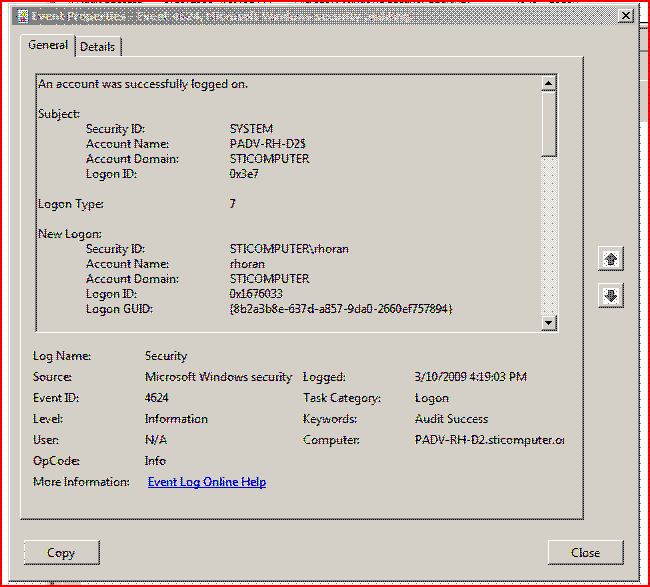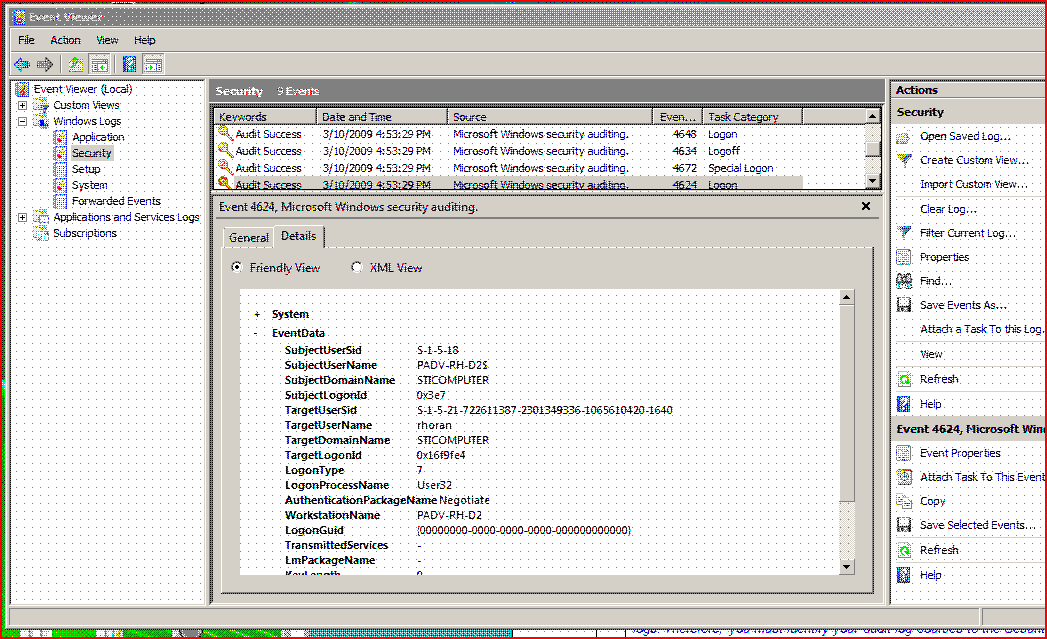
The following applies if the ChartMaker®
Clinical system is used in conjunction with the Windows screensaver when
a logon is displayed upon resumption of a userís session:
Auditing an Inactivity Time out is performed by the Windows OS Event Log. From the Administrative tools screen of Windows, select the Event Viewer. Upon opening the Windows Log type Security, one can view the session logins. In the example shown below, the LogonType of 7 for the highlighted row indicates that this login was made after the screen saver activated and prompted the user to log back into Windows. Other information such as the computer machine name, date and time, the Keyword Audit Success, and the source of the message - Microsoft Windows Security Auditing, are also evident.
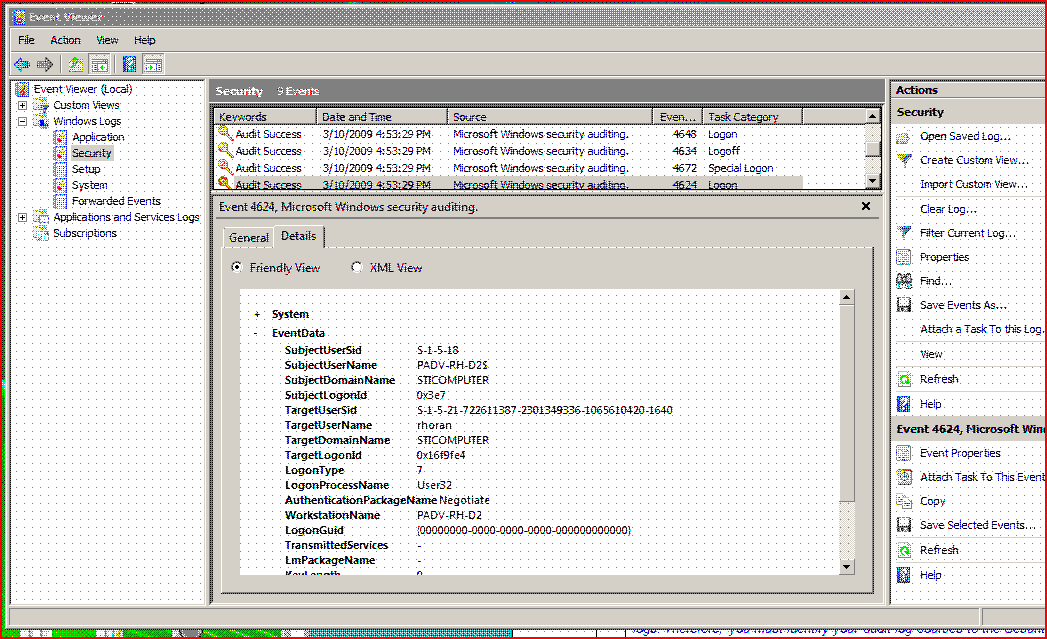
The rows are sorted in chronological order and can be re-sorted by clicking
on the header names above the columns.
Also by choosing Filter Current LogÖ in the security action panel (displayed on the right hand side of the above screen shot) a dialog appears from which a user can select a custom date range to find events as the following screen shot displays:

Double-clicking on the pertinent Logon row generates a dialog displaying the security event properties shown in the following screenshot. By pressing the Copy button in the lower left-hand corner, the information is copied to Windows clipboard. The user can open a document generating application such as WordPad and paste in the clipboard contents for printing.