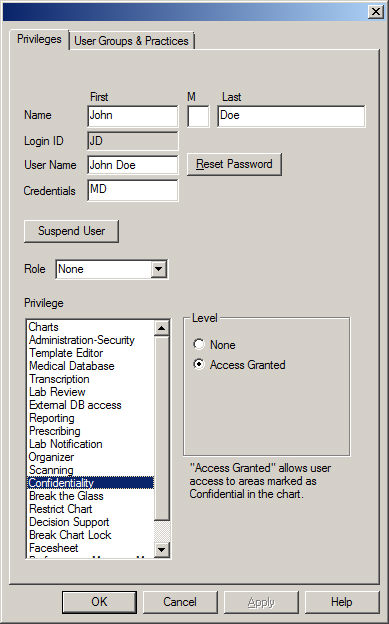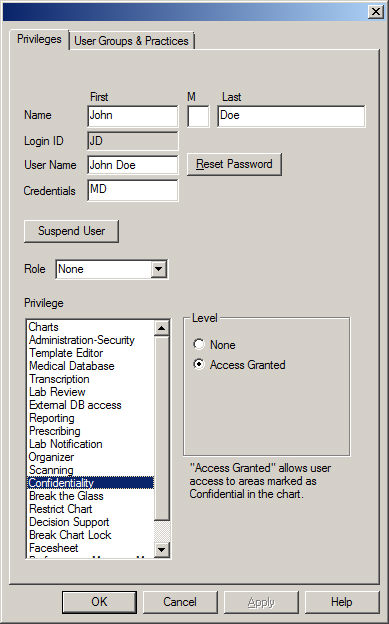Configure Confidentiality Privilege
The Confidentiality privilege allows the selected user to access, enter,
and view confidential information for a patient. There are two levels
of privilege for the Confidentiality privilege: None
(cannot access, enter, or view confidential information for a patient;
when a user who does not have access to Confidential information opens
a chart that contains confidential information, that section appears blank
to the user, if that user clicks the Confidential button within the note,
nothing will happen) and Access Granted
(can access, enter, modify, and view confidential information for a patient).
Use the following steps to configure the Confidentiality privilege for
a user.
Click Edit >
System Tables > Users.
In the Users dialog, double-click the User
you want to configure Confidentiality privileges for.
Click the Privileges
tab.
Highlight the Confidentiality
privilege, and then click the Access
Granted radio button.
When finished, click the OK
button.