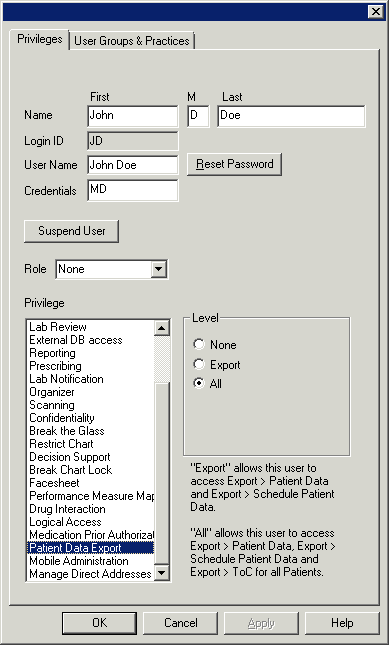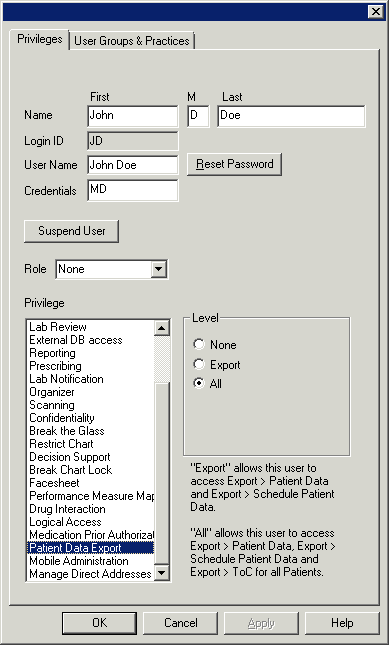Configure Patient Data Export Privileges
The Patient Data Export privileges allow administers to limit what users
have access to the patient data exporting functionality. There are three
levels of privilege for the Patient Data Export: None
(the selected user will not be able to access the Export Patient
Data, Schedule Patient Data Export, and Transition of Care Export dialogs
to export patient data, schedule patient data to export, or export TOC
documents for all patients in the system), Export
(the selected user will have access the Export Patient Data dialog
and the Schedule Patient Data Export dialog to export patient data and
schedule patient data to export, but will not have access to the Transition
of Care Export dialog to export TOC documents for all patients in the
system), and All (the selected
user will have access the Export Patient Data, Schedule Patient Data Export,
and Transition of Care Export dialogs and will be allowed to export patient
data, schedule patient data to export, and export TOC documents for all
patients in the system). Use the following steps to configure the Patient
Data Export privileges for a user.
Click Edit >
System Tables > Users.
In the Users dialog, double-click the User
you want to configure Patient Data Export privileges for.
Click the Privileges
tab.
Highlight the Patient
Data Export privilege, and then click the None,
Export, or All
radio button as needed.
When finished, click the OK
button.