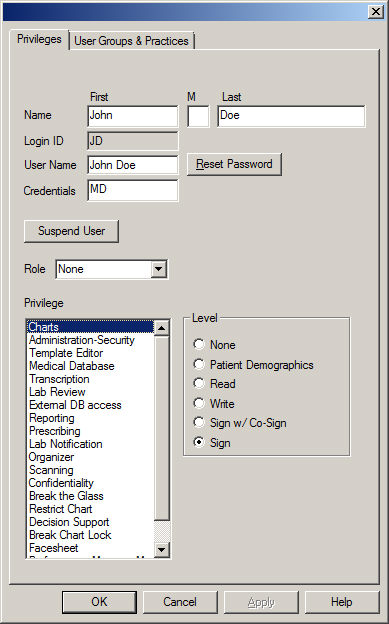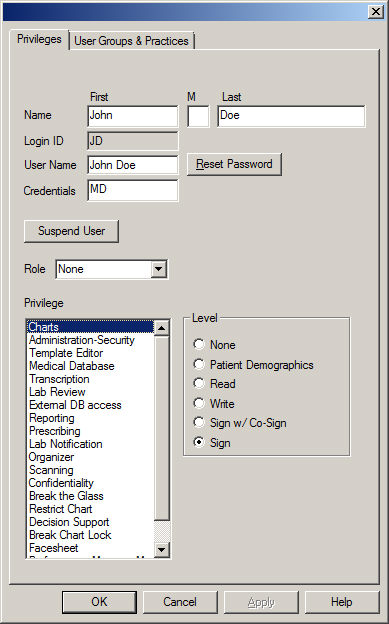Configure Charts Privileges
The Chart Privileges allows you to configure the level of privilege
that a user has when working with patient charts. The provider or user
can have the following level of chart privilege: None
(cannot access patient charts), Patient
Demographics (can view, add, and modify patient demographic information
only), Read (can only read chart
notes, cannot add or modify information in chart notes, however, user
can add and modify patient demographic information),
Write (can view, add, and modify chart notes and patient demographic
information), Sign w/ Co-Sign (can view, add, and modify chart notes and
patient demographic information and sign notes, but must have a user with
full sign privileges co-sign the chart note), or
Sign (can view, create, modify chart note and patient demographic
information as well as sign chart notes). Use the following steps to configure
chart privileges for a provider or user.
Click Edit >
System Tables > Users.
In the Users dialog, double-click the User
you want to configure Chart privileges for.
Click the Privileges
tab.
Highlight the Charts
privilege, and then click the None, Patient Demographics,
Read, Write,
Sign w/ Co-Sign, or Sign
radio button as needed.
When finished, click the OK
button.