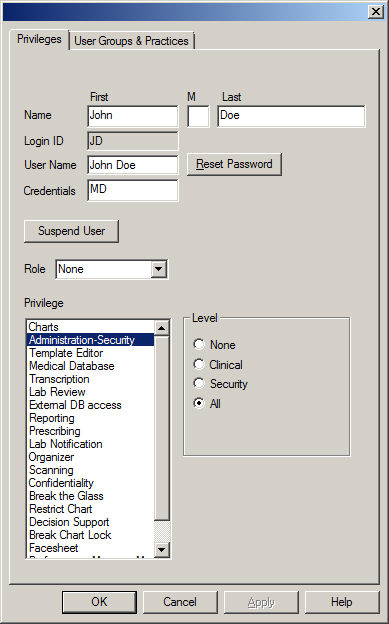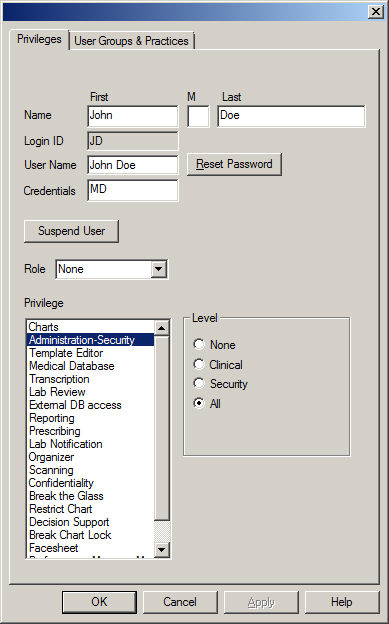Configure Administration-Security Privileges
The Administration-Security privilege allows the selected user the ability
to access the preferences, system tables, the audit system, and user security.
There are four levels of privilege for Administration-Security: None (cannot add, modify, or view any
patient information; cannot access preferences, system tables, or the
audit system, and therefore user security), Clinical
(cannot add, modify, or view any patient information; cannot access the
audit system; can access the preferences and system tables, but cannot
access the User Security tab in the preferences, or the Users in the system
tables), Security (cannot add,
modify, or view any patient information; can access the audit system;
has a limited access to preferences [User Security only] and the system
tables [Users and Providers only]), and All
(has access to all patient information, preferences and system tables).
Use the following steps to configure the Administration-Security privilege
for a user.
Click Edit >
System Tables > Users.
In the Users dialog, double-click the User
you want to configure the Administration privilege for.
Click the Privileges
tab.
Highlight the Administration
privilege, and then click the None,
Clinical, Security,
or All radio button as needed.
When finished, click the OK
button.