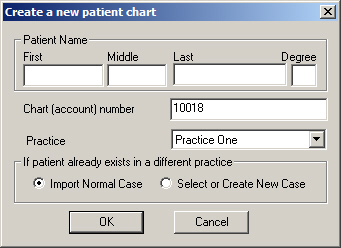In ChartMaker®
Clinical, click the New button.
In the Create a new patient chart dialog, enter
the First, Middle,
and Last name of the patient,
and any applicable Degree.
In the Chart (account) number field, enter the
next Account Number that is available
in Practice Manager, or you can let the database assign an account number.
Select the Practice
that this patient belongs in.
Select the appropriate Case
option if the patient already exists in another practice.
When finished, click the OK
button.