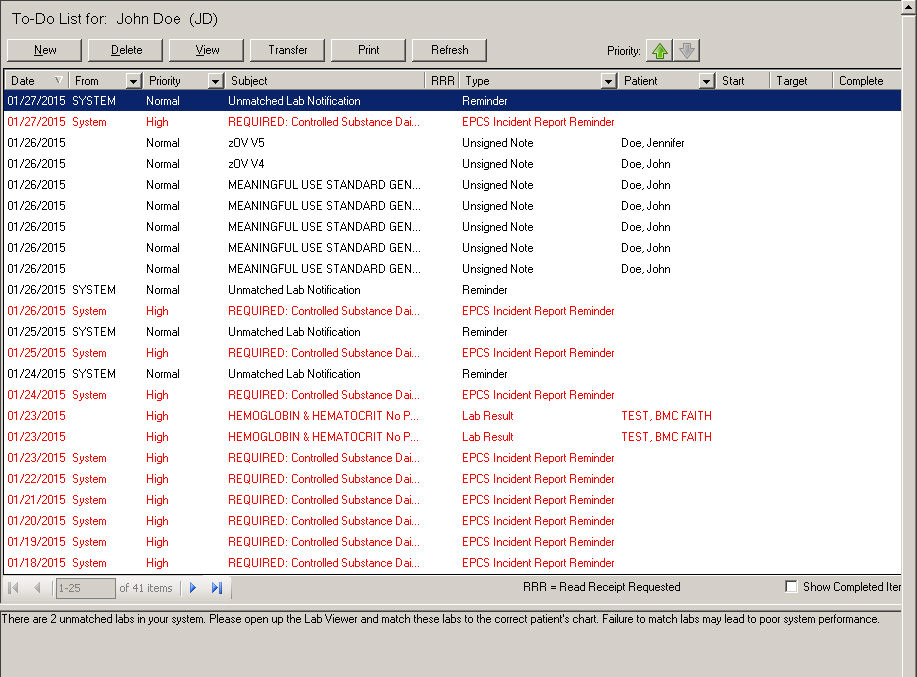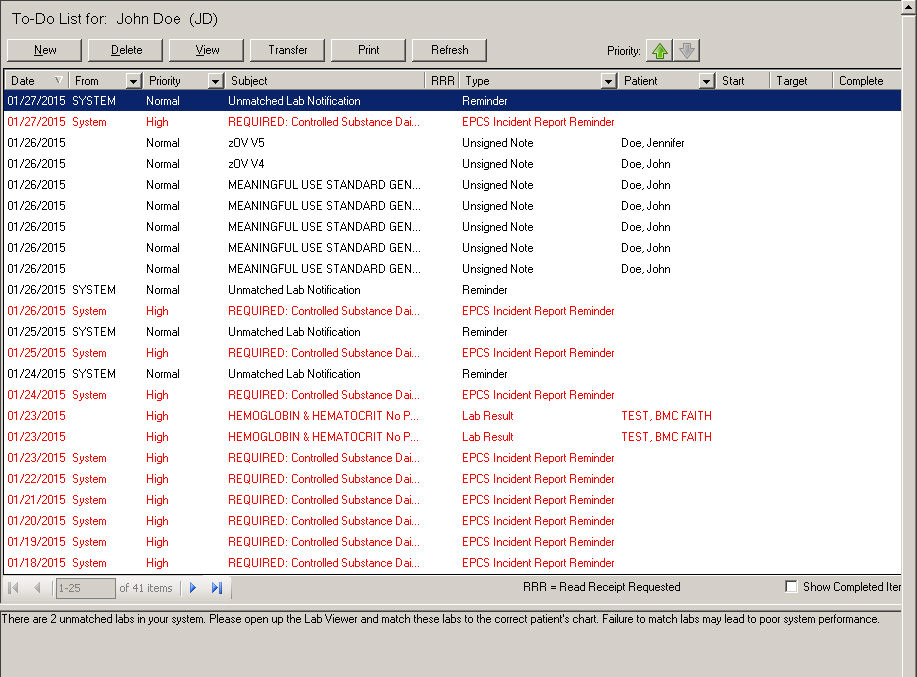
The To-Do List can be thought of as a task list that displays unrecorded notes, recalls, scans, labs, documents, messages, and tasks that you need to take care of or be alerted to. The To-Do List can be viewed in the Clinical application proper, on the right hand side of the screen, as it has been throughout previous versions, or it can be viewed as a separate floating To-Do List dialog.
When viewing items in the To-Do List the most recent 25 to-do items will be listed. You can then page through the entire to-do items at this interval using the arrow buttons at the bottom left of the To-Do List. Likewise, you also have the ability to page to the first and last page of To-Do items by clicking the leftmost arrow button or the rightmost arrow button respectively.
The various items in the To-Do List can also be filtered by clicking the Charts, Recalls, Lab, Orders, and Messages/Tasks tabs. By clicking the Charts tab the To-Do List will display patient chart notes and scanned documents. The Recall tab will list any patient notes with recalls. The Lab tab will display any patient labs. The Orders tab will list all Pending, Pending-Overdue and completed orders. And the Messages/Tasks tab will display any messages or tasks that were assigned to the specific user.
You can also filter data within the To-Do List dialog by clicking the column-headings to sort on that item, or click the corresponding drop-down list (for From, Priority, Type, and Patient) in the column-heading to select specific data for that column item. For example, if you wanted to view messages only, you could click the Type column drop-down list and select Message. Do note, however, that when selecting a specific To-Do List item by From, Priority, Type, or Patient column type, the applicable drop-down list will only contain an (All) option and any other options for From, Priority, Type, or Patient that are on the current page you are viewing; therefore, other options for these columns may be available on other pages. Once a particular column type is selected it will show all of the items for that column type, allowing you sort and page through those items that have the selected column type. If you then select the (All) type, the system will resort back to the default page of the To-Do List.
In addition, the Subject column defaults to a fixed width, so that if a subject heading is long and does not fully appear you can hover your mouse over that particular subject heading a pop-up will display the full subject heading. Or, you can manually adjust the width of the Subject column.
The To-Do List toolbar allows you to easily perform functions such as create a new message (New), delete a To-Do List item (Delete), view a particular item (View), transfer note reminders to another user (Transfer), print note reminders (Print), refresh the To-Do List (Refresh), as well as allowing you to easily modify the priority of a to-do list item, by highlighting the applicable item, and then using the Priority buttons to modify that item's level of priority.
Also, if you highlight a message or task, you will see a preview of that message or task in the bottom of the screen. And if you check the Show Completed Items option, completed tasks for the user will be included in the to-do list.
To access the Floating To-Do List Dialog, click To-Do > View To-Do List.
You also have the ability to View Another User's To-Do List.
To open an item in the To-Do List highlight the item and click the View button, or simply double-click the item you wish to view.