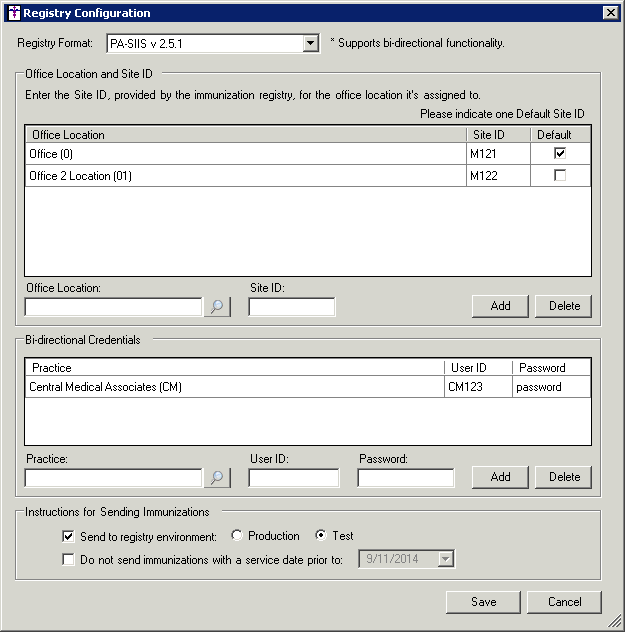In Clinical, click Chart
> Registries > Immunization > Configuration. Or, in Practice
Manager, click Administration > Registries
> Immunization > Configuration. Or, in the Vaccine Registry
module, click Tools > Configure Site
IDs.
In the Registry Format field, select PA-SIIS
v 2.5.1.
In the Office Location and Site ID section, enter
or search for an Office Location,
and then enter the applicable Site ID.
Site IDs are required for all 2.5.1 registry formats.
Once the Office Location and Site ID has been
entered, click the Add button.
The location and ID will then appear in the list above. You have the ability
to delete an Office Location and Site ID by highlighting the entry in
the list and then clicking the Delete
button.
Repeat steps 3 and 4 to add additional Office
Locations and corresponding Site IDs.
After the applicable Office Locations and Site
IDs have been configured, be sure to select a Default.
In the Bi-directional Credentials section, enter
or search for the Practice.
Enter the corresponding User
ID and Password for that
practice, and then click the Add
button. You have the ability to delete a practice User ID and Password
by highlighting the entry in the list and then clicking the Delete
button.
Repeat steps 7 and 8 to configure User ID and
Password information for any additional practices.
In the Instructions for Sending Immunizations
section, check the Send to registry environment
option, and then click the Production
or Test radio button as needed.
NOTE: The PASIIS registry require you start out in Test
mode.
Check the Do
not send immunizations with a service date prior to: field, and
then configure the applicable Service
Date in the corresponding drop-down field, if applicable.
When finished configuring registry information,
click the Save button.