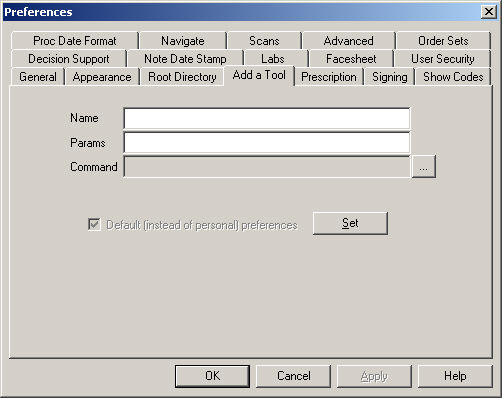Click Edit >
Preferences.
Click the Add
a Tool tab.
In the Name field, enter the Name
of the Application you are adding. This is the name that will appear
in the Tools menu.
In the Params field, enter any Parameters
that need to be executed for the application you are adding.
In Command field, click the 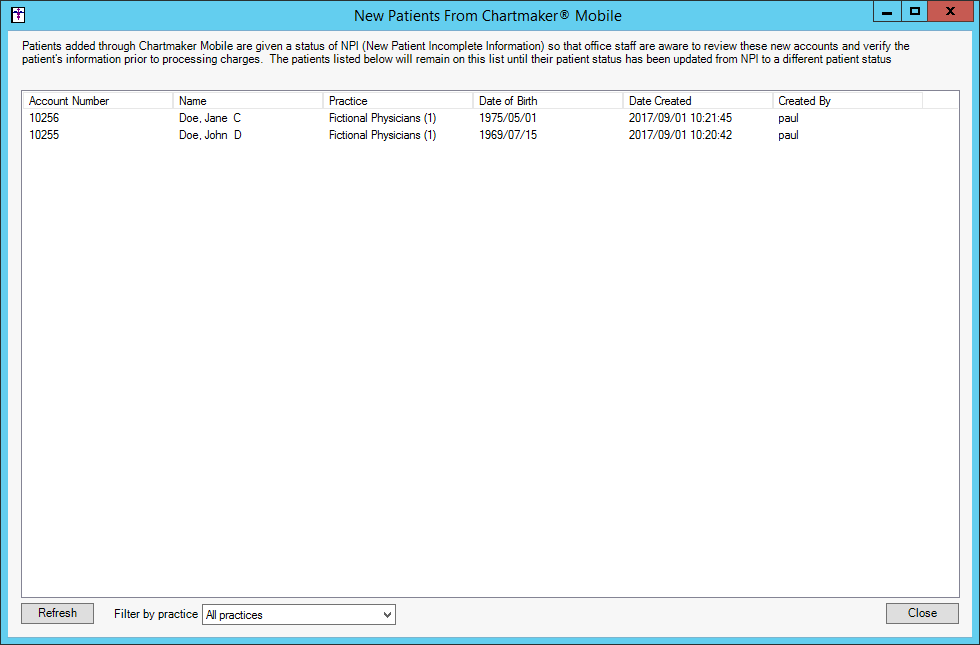 button,
and browse to the executable file (*.exe) for the application you are
adding.
button,
and browse to the executable file (*.exe) for the application you are
adding.
Once the correct path appears in the Command field,
click the Set button.
When finished, click the OK
button.