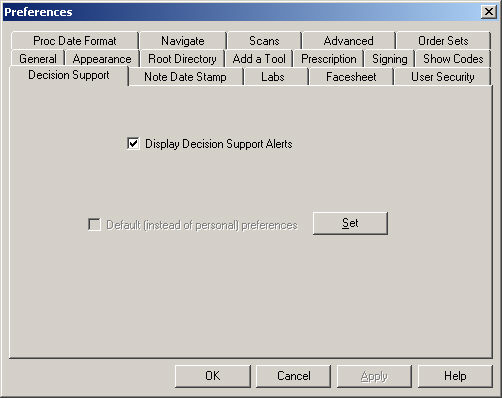Click Edit >
Preferences.
Click the Decision
Support tab.
Check the Display
Decision Support Alerts option if you want any active Decision
Support Alerts to pop-up in the Alert Manager dialog when opening a patient
chart. If this option is not selected, then active Decision Support Alerts
can be viewed by double-clicking the red DSS Alert button at the bottom
of the patient's face sheet.
NOTE: The Display Decision Support Alerts preference is a user-specific
setting and will be based upon whichever user is currently logged onto
the system when the change to the preference is made.
Click the Set
button.
When finished, click the OK
button.