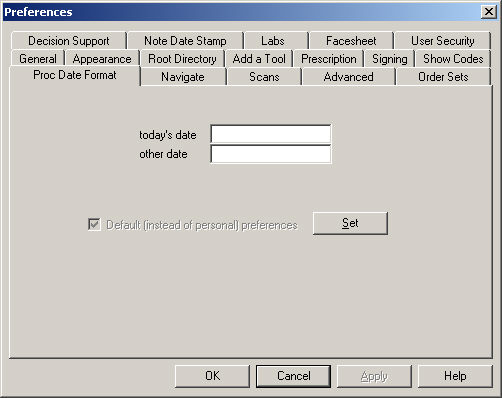Click Edit >
Preferences.
Click the Proc
Date Format tab.
In the today's date field, enter the appropriate
Procedure Date Format.
The value should be the format of the date where M = Month, Y = Year,
and D = Day and all other notation is copied verbatim. For
example the format setting of (M/D/Y) will result in the date being displayed
as (10/10/2001).
In the other date field, enter the appropriate
Procedure Date Format for dates
other than today's date.
When finished configuring the Procedure Date Format,
click the Set button.
Click the OK
button when done.