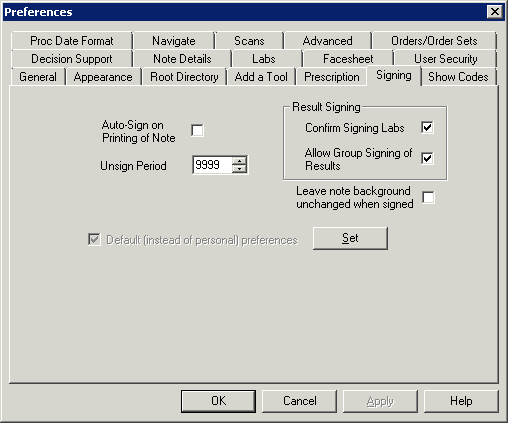Click Edit >
Preferences.
Click the Signing
tab.
Check the Auto-Sign
option if you want a chart note to be automatically signed once it is
printed.
Check the Confirm
Signing Labs option if you want a confirmation dialog to appear
when signing labs. If this option is unchecked a confirmation dialog will
appear when signing labs.
NOTE: The Confirm Signing Labs preference is a user-specific setting
and will be based upon whichever user is currently logged onto the system
when the change to the preference is made.
Check the Allow
Group Signing of Results option to the allow you the ability to
sign multiple lab results for a patient when the results are from the
same vendor and for same collection date. If this preference is unchecked,
then lab results from the same vendor and collection date will have to
be signed individually for a patient.
In the Unsign Period, enter the Number
of Days (between 3 and 9999) you want to for the period that unsigning
a chart is allowed.
Check the Leave note background unchanged when signed option is you want the background color will remain set to the default white color, thereby allowing you to easily view and read the note information, instead of turning dark gray.
Click the Set
button.
When finished, click the OK
button.