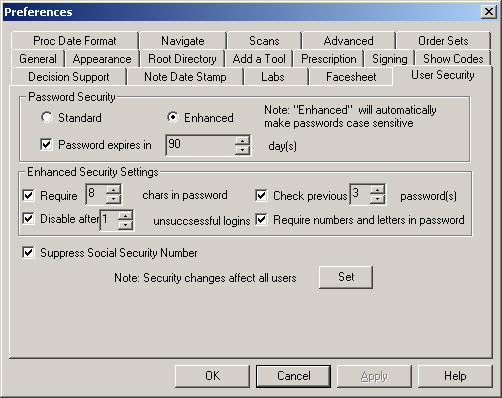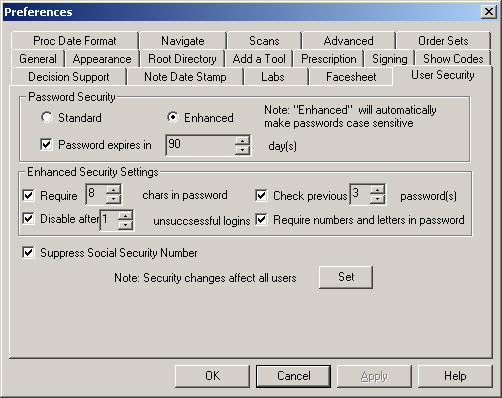User Security Preferences
The User Security tab of the preferences area allows a System Administrator
or Security Administrator to configure standard and enhanced password
security for users.
Example of Password Preference Functionality:
Create a new user (Ex: CCHIT) via Edit
> Preferences > Users.
When a new patient is created the default password is always set to "password."
Upon initial login the patient is prompted to change their password.
Failure to do so will result in the user being unable to login to the
application.
Once the user sets a new password they gain access to the application.
Click Edit >
Preferences.
Click the User
Security tab.
Select the Standard
or Enhanced password security
preference. When the Enhanced option is selected the passwords automatically
become case-sensitive.
To configure the password to expire at a future
date, check the Password Expires box, and then select the Number
of Days you want to transpire until the password will expire and
the user will be required to change their password.
If you choose the Enhanced password security,
select the Enhanced Security Settings
as needed. An Enhanced Security Setting is selected if a check appears
in the corresponding option. The Enhanced Security Settings can be disabled
as a group by selecting the Standard password security preference.
The Require
___ char in password option requires users to have at least the
designated number of characters when constructing their password, the
number of which is configurable by choosing a number in the spin control.
The Disable
after ___ unsuccessful logins option disables the user's login
and password should they unsuccessfully attempt to log onto ChartMaker®
Clinical more than designated number of times, the number of which is
configurable by choosing a number in the spin control.
The
Check previous ___ passwords
option prevents users from reusing the last several passwords, the number
of which is configurable by choosing a number in the spin control. This
requires their current password to be different from the previous configured
amount of passwords.
The Require
numbers and letters in password option requires users to use both
number and letter characters when constructing their password.
NOTE: When the password security settings
are changed to Enhanced, any user (existing, new, or one that had their
password reset) that does not meet the Enhanced requirements will be prompted
to change their password to meet the new requirements. If the user does
not meet the requirements when creating a new password, a message will
appear indicating why the password does not meet the requirements. For
example, "Your password does not meet security Requirements. Password
must be at least 8 characters."
Check the Suppress
Social Security option, if applicable. When this option is selected
any Social Security Numbers that were entered for patients will be hidden
by asterisks throughout the Clinical system. Likewise, when this option
is activated you will not be able to edit the Social Security field in
the ID tab for patients.
Click the Set
button to apply the password security. Note that these settings apply
to all users.
When finished, click the OK
button.