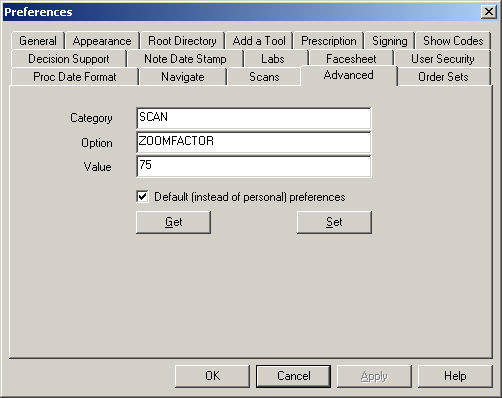Click Edit >
Preferences.
Click the Advanced
tab.
In the Category field, enter SCAN.
In the Option field, enter ZOOMFACTOR.
In the Value field, enter the Percentage
Value (from 0 to 200; e.g., 25, 50, 75, 100) that you want the
scans size to default to when opening a patient chart. A value of 0 =
Fit to Screen. If the range is set to greater than 200, an error occurs
stating "Index was out of
range. Must be non-negative and less than the size of the collection."
Check the Default
box if you want to set this preference for the entire practice. If this
is left unchecked the default setting will be set for the current user
only.
Click the Set
button.
When finished, click the OK
button.