Click Edit >
System Tables > Electronic Prescribing > Prescriber Setup.
In the Prescriber Setup dialog, highlight the
provider you want to edit a location for, then highlight the applicable
location, and then click the Edit
button.
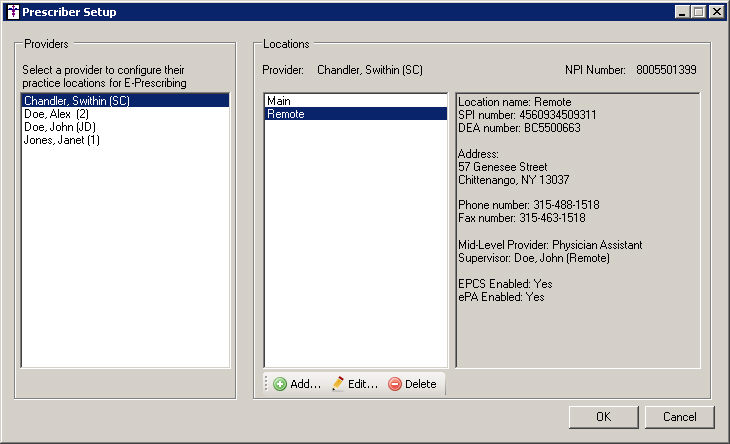
In the Edit Prescriber Location dialog, you can
add or modify the Location Name,
Address, City,
State, Zip
Code, Phone and Fax
numbers, SPI Number, DEA
Number, State License #1,
and State # 2 for the location
as needed.
NOTE: A DEA number is required to enable and to use the EPCS functionality
for the provider. Once a correct DEA number is entered for the provider
the EPCS Enabled option will become accessible allowing you to enable
this provider for EPCS.
When editing location information for a Nurse
Practitioner or a Physician Assistant, be sure to check the Mid-Level
Provider option, and then modify the Type
and Supervisor for that provider
as needed. When a supervising provider is mapped to a mid-level provider
in this manner, the supervising providerís information will be included
in the outgoing electronic prescription messages being sent for the mid-level
provider.
Check the EPCS
Enabled option to enable this provider for EPCS. A provider must
have the EPCS Enabled option checked to allow them to authenticate their
IdenTrust token to their account, and thereby begin the process of being
authorized for EPCS.
Check the ePA
Enabled option to enable this provider for ePA (Electronic Prior
Authorization).Providers must have this option checked to perform electronic
prior authorization.
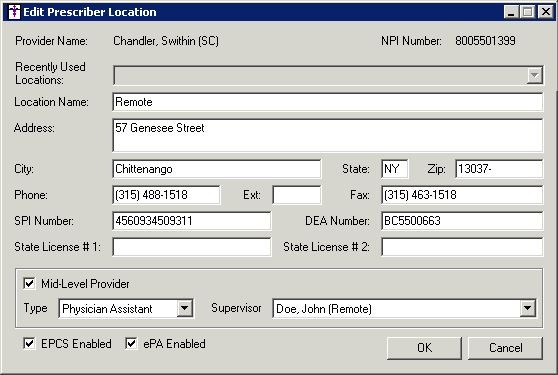
When finished adding and/or modifying the information,
click the OK button.
In the Prescriber Setup dialog, click the OK button to exit the Prescriber Setup dialog and save any additions and changes made to the location information. Click the Cancel button to exit and cancel any changes that was made to the location information.