Open an existing or new Chart Note for the patient.
Click the Medication
button, and then select Add Medication
Not Ordered.
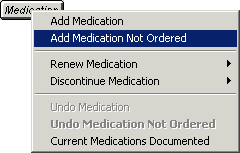
A Search For Medication Not Ordered dialog will
appear allowing you to search for the specific medication that is not
being ordered. Type in the first few letters of the medication, and then
click the Search button. The system
will then display the results of your search. Once the medication has
been located, highlight the applicable Medication.
In the Reason section, you can select Medical,
Patient, or System,
and then further define the reason in the SNOMED Selection section with
the specific reason along with the applicable SNOMED code.
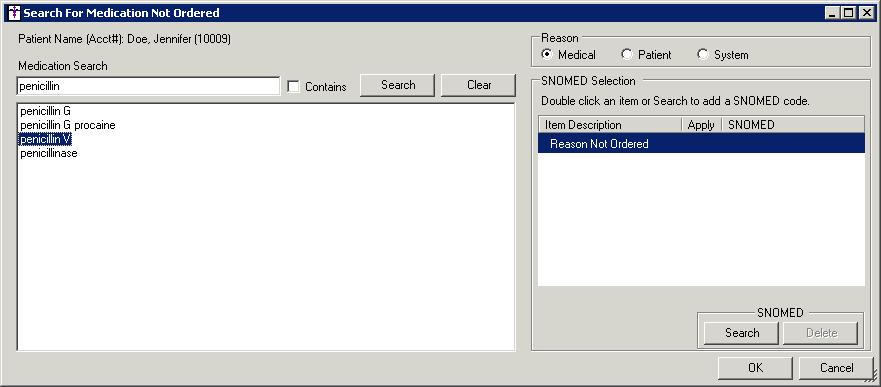
In the SNOMED Selection section, click the Search button to locate specific reasons
and the corresponding SNOMED codes for not ordering the selected medication.
In the Search List dialog, you can select a particular
Category, as well as enter the
first few letters of the SNOMED in the description field. Once the applicable
reason has been located, highlight that reason, and then click the OK button.
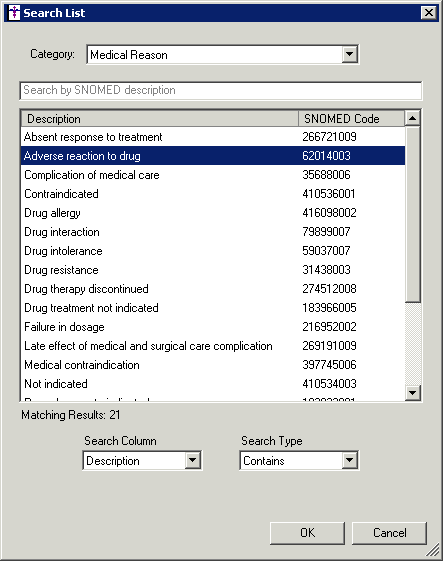
You can repeat step 6 to add multiple codes, if
needed. You also have the ability to remove any selected codes by highlighting
the specific reason, and then clicking the Delete
button.
Once the applicable SNOMED codes have been selected,
be sure the Apply column is checked
for all codes you want to apply for this medication, and then click the
OK button.
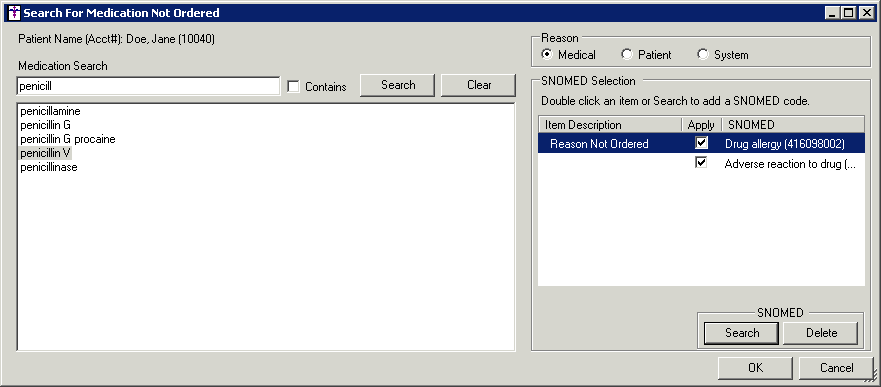
The medication not ordered will then appear in
the Medications Not Ordered: section next to the Medication button. Likewise,
this information will be tracked in the History tab and will be used for
any applicable Meaningful Use Quality Measures.
