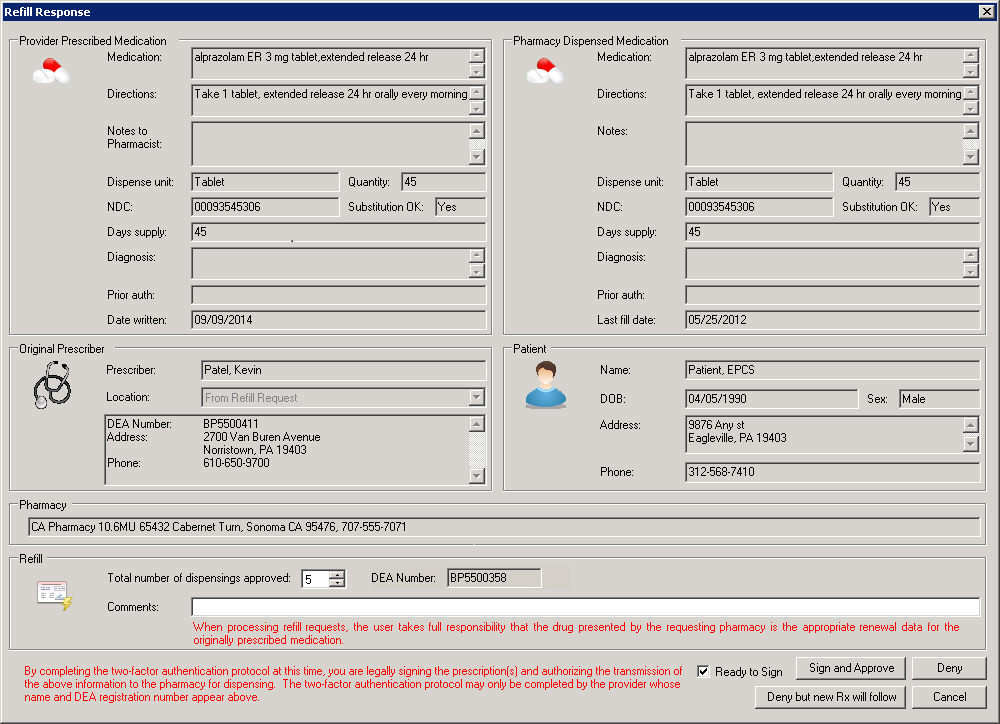In the To-Do List you will see a reminder for
Electronic Prescription: Refill Request for a patient. Double-click this
entry to open the patient's chart.
In the patient's face sheet, right-click the medication, and select Process
Refill Request.
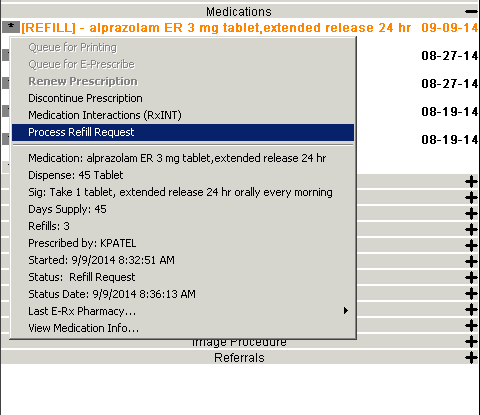
In the Process Refill Response dialog, if you
are refilling a non-controlled substance, enter the Total
number of dispensings approved, and then click the
Approve button. This will delete
the refill reminder from your To-Do List and send the applicable refill
information for the patient.
If you are refilling a controlled substance, enter
the Total number of dispensings approved,
and then you must complete the two-factor authentication protocol. Check
the Ready to sign option which
will activate the Sign and Approve button. You must now have your IndenTrust
token plugged into your computer. Once the token is plugged in, click
the Sign and Approve button. The
system will then validate the security certificate with the IdenTrust
token inserted into the USB port of your computer. If the certificate
and token match, you will be promoted to enter your token password. Once
the password has been entered, click the OK
button. This will delete the refill reminder from your To-Do List and
send the applicable refill information for the patient.
NOTE: When you click the Ready to
sign option, if the provider in the Prescriber field is not set
up for EPCS, then a warning message will appear stating that this provider
is not authorized to E-Prescribe controlled substances and you will not
be able to continue.
NOTE: If the IndenTrust USB token is not plugged into the computer
when you click the Sign and Send
button, the system will produce a warning message indicating that the
token is not plugged in and you will not be able to continue.
NOTE: You are not allowed to approve a refill request for a Schedule
II controlled substance. When you try to approve a
Schedule II controlled substance, and select Ready to Sign option, a warning
message will appear indicating that you are not allowed to process a refill
request for a Schedule II medication. You will only be allowed to select
the Deny, or Deny new Rx to follow options.
NOTE: You are not allowed to approve a refill request for a Schedule
III or Schedule IV controlled substance that is for a prescription that
was last prescribed in a patient's chart more than six (6) months ago.
When you select the Ready to Sign checkbox, a warning message will appear
indicating that the refill cannot be processed because the originating
prescription is more than six months old. Also note that the written date
of the prescription will be compared to today's date when you are trying
to process it, not the refill request date, to determine the six months.
To deny a refill request, click the Deny
button, and then enter a comment
in the corresponding field as to why the request is denied. This will
close the Process Refill Response dialog and delete the refill reminder
from your To-Do List. Likewise, the system will generate a drug log that
will include the patientís name, account number, date of birth, sex, the
denied medication information, any comments, and the user who denied the
request.
To deny a refill request and prescribe a new medication, click the
Deny new RX to follow button.
This will open the Find Medication dialog allowing you to Prescribe
a Medication
as it is typically performed. Once the new medication has been confirmed,
you can then Send
E-Prescriptions.
Once this process is complete the refill reminder will be deleted from
your To-Do List. Likewise, the system will generate a drug log that will
include the patientís name, account number, date of birth, sex, the denied
medication information, any comments, and the user who denied the request.
NOTE: Also, if you Renew
or Discontinue
the medication, the refill reminder will be deleted from your To-Do List.