To access the Medication Prior Authorization Management
dialog, click Chart > Medication Prior
Authorization > Management.
In the Medication Prior Authorization Management
dialog those providers that were tagged with the ePA
Enabled option when configuring locations for providers in the
Prescriber
Setup
dialog will appear in the ePA Providers list. Any users that have the
Medication
Prior Authorization privilege
will appear in the ePA-Enabled Users list.
To map a provider to a particular user, highlight the applicable Provider
in the ePA Providers column, then highlight Full
or Read level of access under
the User you wish to map the provider
to, and the click the > button.
NOTE: You have the ability to select multiple providers in the ePA
Providers column when mapping providers to users. Likewise, you can select
the All Providers option if you
want to map all of the providers to a particular user.
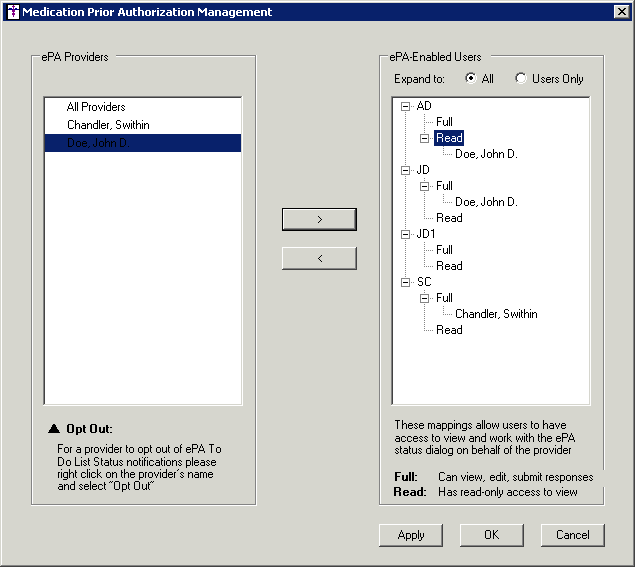
The Provider will appear under the selected level
of access for the User. Once
a provider has been mapped to a user, you have the ability to revoke that
mapping by highlighting the Provider
underneath the User, and then clicking the <
button.
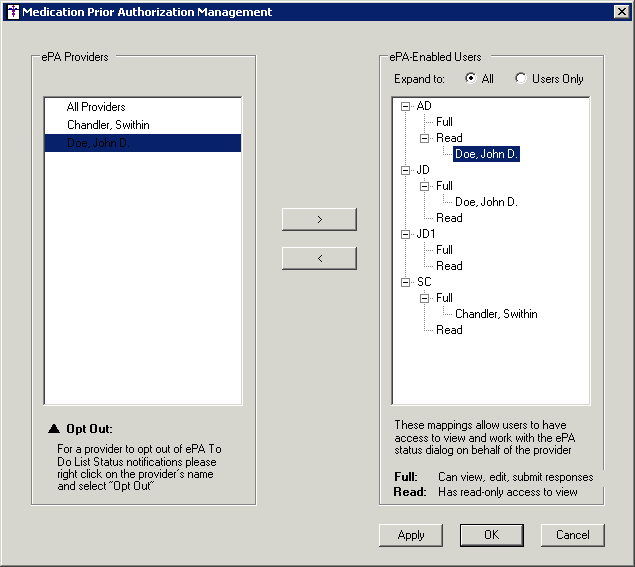
Repeat steps 2 - 3 until all applicable providers
are mapped to the level of access for all applicable users. When mapped
as desired, click the Apply button.
When a user has been mapped to a provider, they
will receive all applicable ePA To-Do List notifications for patients
associated with the provider. The provider has the ability to opt out
of all non-final ePA To-Do List notifications. To do this, right-click
the applicable provider, and then click Opt
Out.
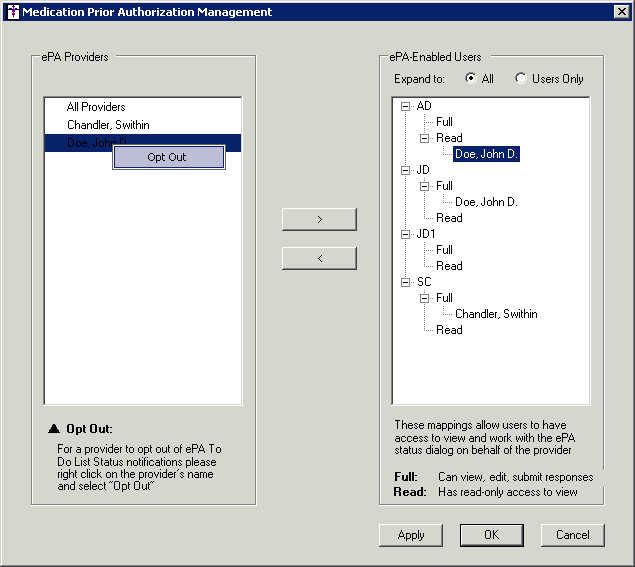
Any providers that have opted out of the ePA To-Do
List notifications will have a  icon next to their name in
the ePA Providers list. These providers can opt back into the notifications
by right-clicking the Provider, and then clicking Opt
In.
icon next to their name in
the ePA Providers list. These providers can opt back into the notifications
by right-clicking the Provider, and then clicking Opt
In.
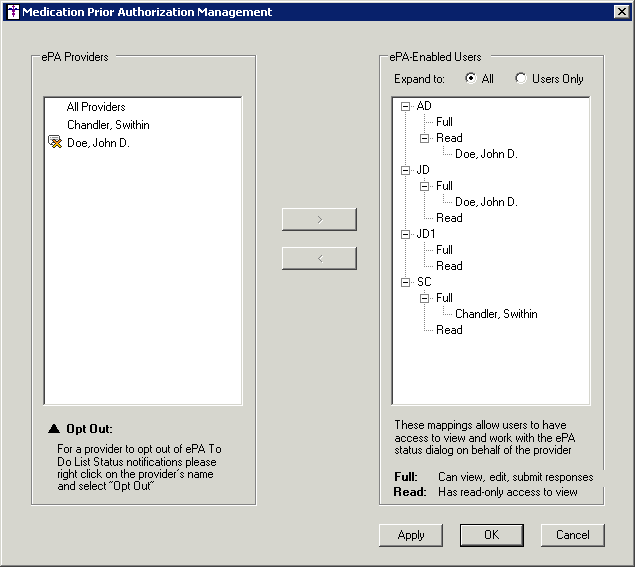
When finished mapping providers to users and selecting notification options for providers, click the OK button.