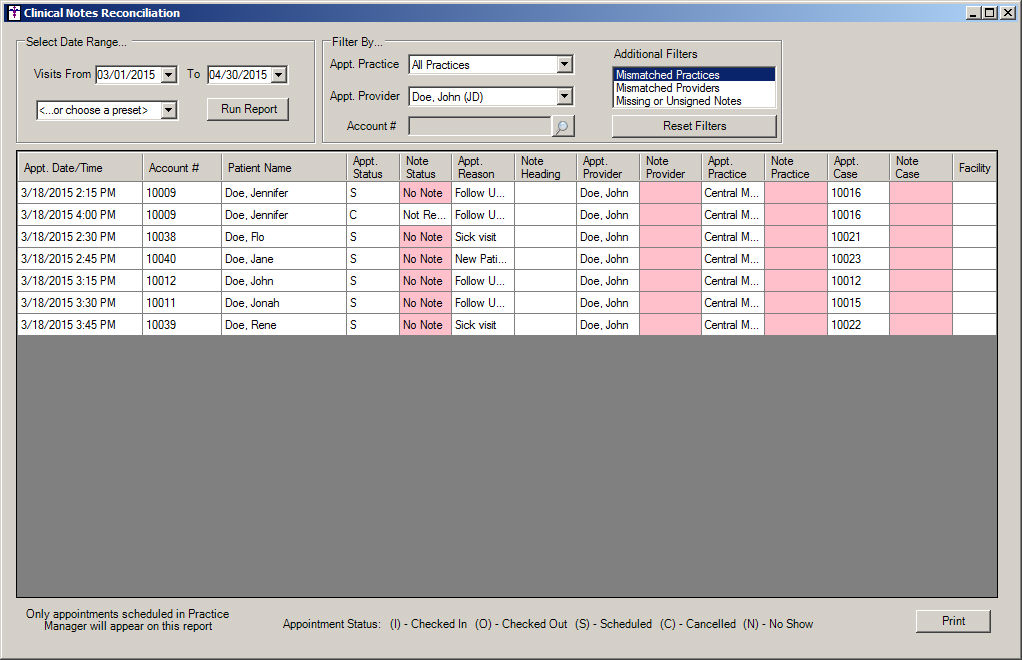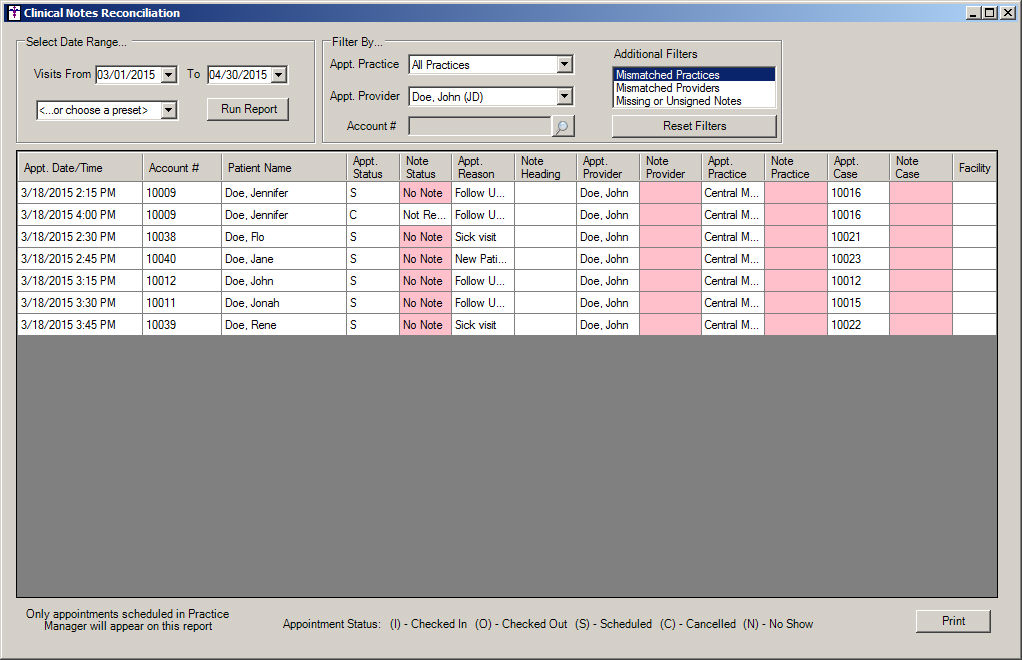Clinical Notes Reconciliation
The Clinical Notes Reconciliation dialog allows you to reconcile appointment
visits scheduled in Practice Manager with whether or not a chart note
was entered for the corresponding appointment in Clinical. When running
the Clinical Notes Reconciliation report you have the ability to select
a date range, or use a variety of preset ranges, as well as being able
to filter the appointment visits by all practices or a specific practice,
all providers or a specific provider, or by a specific account number.
Likewise, in the Additional Filters section, you have the ability to narrow
the list to some common problem cases. The Mismatch Practice option will
show all rows that have a disagreement between the appointment practice
and the note practice; the Mismatch Providers option will show all rows
that have a disagreement between the appointment provider and the note
provider; and the Unsigned or Missing Note option will show all rows that
have either an unsigned or no note paired with the appointment.
When the results are displayed the Note Status, Note Provider, Note
Practice, and Note Case highlighted in red to provide a visual cue for
any mismatched visits. You have the ability to double-click a visit in
the list and the applicable patientís chart will then open in Clinical.
Likewise, you can also print the Clinical Notes Reconciliation report
if needed. Also note, you have the ability minimize and keep the Clinical
Note Reconciliation report open while working in Clinical.
Use the following steps to run the Clinical Notes Reconciliation report.
Click Reports
> Clinical Notes Reconciliation to access the Clinical Notes
Reconciliation dialog.
In the Select Date Range section, select a Visits From and To
date for the appointments you want to reconcile, or
choose a preset value (Today, Yesterday, This Week, Last Week,
This Month, or Last Month).
In the Filter By section, you can select an Appt. Practice, Appt.
Provider, Account #, and/or
an Additional Filter to further
specify the reconciliation data that will be displayed. You can click
the Reset Filters button to clear
all configured filters back to the default settings (All Practices, All
Providers, with no Account # and no Additional Filters selected).
Click the Run
Report button.
The system will then display the applicable appointments
based on the data range and filter selections. Mismatched visits will
be highlighted in red for the Note Status, Note Provider, Note Practice,
and Note Case. Click the Print
button to print the reconciliation report. Or, you can double-click a
visit in the list to open that specific patient's chart.
When finished with the reconciliation report you
can close or minimize the Clinical Notes Reconciliation dialog.