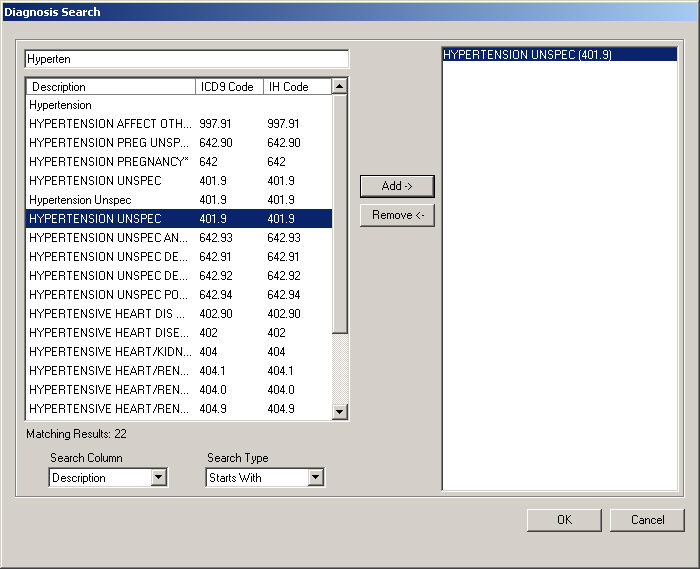To select an ICD9 diagnosis code, click the adjacent
 button in the With Dx field.
button in the With Dx field.
In the Diagnosis Search dialog, locate the applicable
ICD9 diagnoses you want to include in the report criteria.
NOTE: When searching for a diagnosis you can select the applicable
Search Column and Search
Type, and then type into the Description field. The system will
return diagnoses that match that description for the Search Column and
Search Type selected.
Once the applicable diagnosis or diagnoses have
been located, highlight them, and then click the Add
button. If you add an incorrect diagnosis, highlight that diagnosis in
the selected column to the right, and then press the Remove
button.
Repeat steps 2 and 3 until all of the diagnoses
that you want to add to the report have been selected.
When finished, click the OK
button.