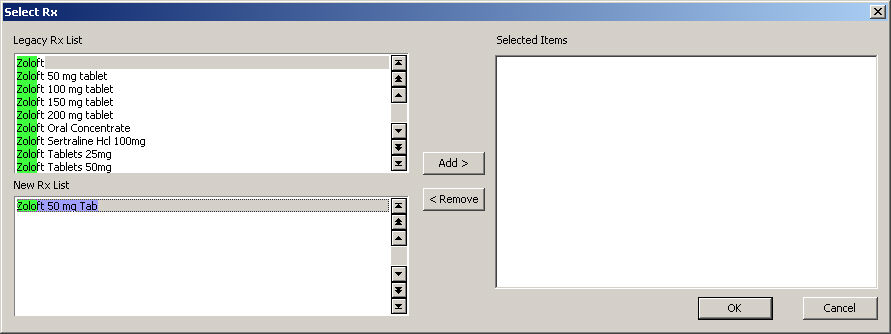To select a medication (Rx), click the adjacent
 button.
button.
In the Select Rx dialog, type a few letters of
the medication or drug you want to add in the Legacy Rx List and/or New
Rx List section. You will see a green line going across the Rx List column.
This indicates the letters you have typed. If you make a mistake, press
the backspace key and type in the correct letter or letters.
Highlight the Medication
(Drug) you want to add, and then click the Add
button. If you add an incorrect medication, highlight that code in the
Selected Items column, and then press the Remove
button.
NOTE: Multiple medications can be selected before clicking the Add
button by clicking each of the appropriate medications. Once the Add button
is clicked, all the applicable diagnoses will be added to the Selected
Items list.
Repeat steps 2 and 3 until all of the medications
that you want to add to the report have been selected.
When finished, click the OK
button.