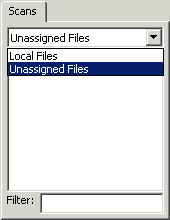Open the patient's chart who has the scan incorrectly
filed.
Click the Organizer
button from the toolbar, or click the Note
tab on the right side of the patient chart, and then click Organizer.

In the Organizer, right-click the Scan
or Note (Scan) you want to unassign, and then click Unassign
Scan(s) (for Scans where the Create Notes for Scans preference
is turned off) or Unassign Note(s)
(for Scans where the Create Notes for Scans preference is turned on).
NOTE: If the Create Notes for Scans preference is turned on when assigning
a scan to a patient, and that Note (Scan) contains any data configured
in that note that is stored in the database (Diagnosis, Medications, Family
History Notes, Miscellaneous Note, Patient History Notes, Patient Annotation
Notes, Surgical History Notes, etc.), then the Unassign Note(s) option
will not appear and you will not be able to unassign the Note (Scan) until
that information is removed from the Note (Scan).
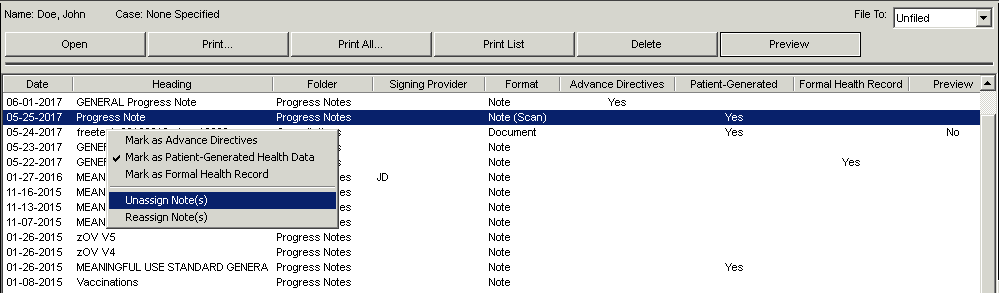
In the warning dialog, click the Yes
button.

The scanned file or scanned note is now moved to the Unassigned Files
folder. A user can now assign this scan to another patient by accessing
the Unassigned Files in the Scan Management dialog.