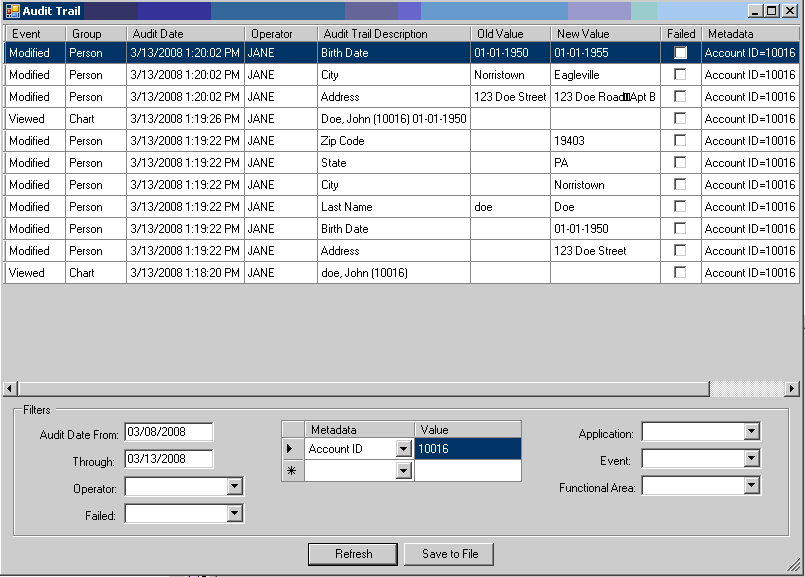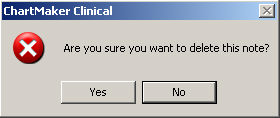
Patient and practice data are fundamentally stored in a Windows file system and in Microsoft SQL Server Express database. However, ChartMaker® Clinical manages the storage of data so the user never has to directly look inside the file system or database to add, update or delete data, but rather use ChartMaker® Clinical as normal so they are not involved in the intricacies of data storage.
There are many places within the application where data can be deleted and STI Computer Services does its best to warn the user that data is about to be removed from the system. The following is a list of examples of the kinds of error messages which would be served when deleting various data selections in the application.
Health records can only be changed or deleted prior to signing (where a userís signature and time stamp are applied). Before the note is signed it is possible to remove a note by using the menu: Edit > Delete Note. When selected the user is warned with the following dialog:
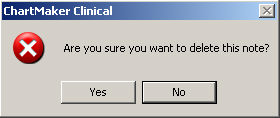
But, once the note is signed, this menu option is disabled (grayed out)
for that note.
Sections of a note can also be deleted prior to note signing. If the selected data includes template checklists or controls, deleting will return this warning:

The Conditions table stores diagnoses, procedures, etc. If a user attempts
to delete a condition, initially a warning will appear as follows:
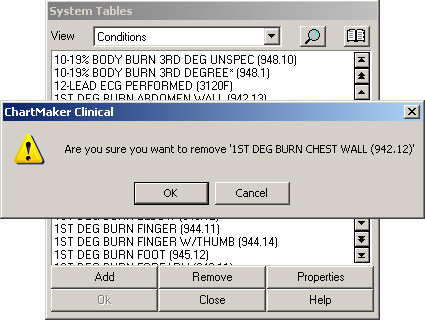
If the user clicks OK and the condition is linked to templates in the application, the user will be unable to delete and will receive the following warning:
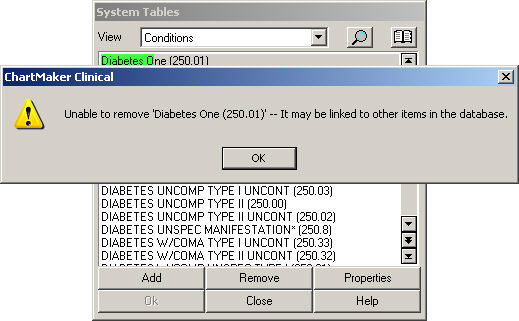
If the user opens System Tables and has access to open the Users list, they can remove a user by highlighting the user and then selecting Remove, and the system will generate the following warning:
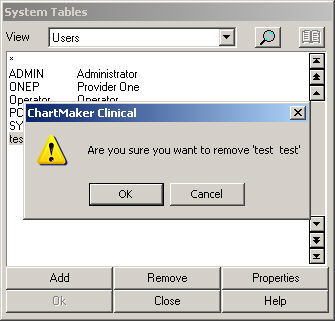
All users have a To-Do list where message and note reminders among other things are listed. A user can delete a reminder from their To-Do list by selecting the item in the To-Do List and using the menu selection To-Do > Remove, as shown below:
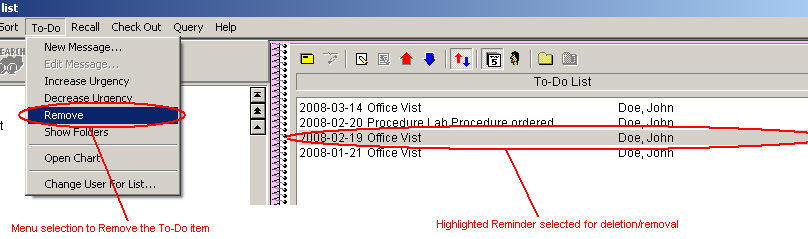
Upon selecting Remove, the following warning will appear:
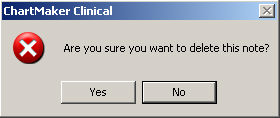
In some circumstances, historical data is retained in the Audit Trail. The Audit Trail can only be viewed by users with security administration privileges or with All Administration privileges. The Audit Trail includes columns for Old Value and New Value allowing you to see what information has changed. This is recorded when a user changes patientís demographic information. For instance, when a patientís address and date of birth have been modified, the audit trail will show, among other things, what the old value was, and the new value it was changed to. This is displayed below: