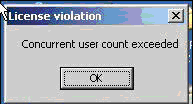
The majority of the common errors that a user would encounter are made available within the ChartMaker® Clinical application help system. The system, however, also dynamically monitors for free disk space on the partition the application is installed to and alerts the user when storage becomes a concern. There is also an on-going monitoring of licensing usage for the application that will alert a user when they try to establish more connections than they are licensed for.
The following is a list of some error messages which appear in ChartMaker® Clinical.
STI Computer Services software is purchased on a per seat basis which is controlled by a license file. This means if there are 10 seats purchased, there can only ever be 10 concurrent sessions of ChartMaker® Clinical running at the same time. In this example, if the eleventh session is started, upon login the user will receive an error:
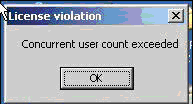
This issue can be resolved by either releasing an open seat by having one of the logged in user’s close out of the program or by contacting STI Computer Services to purchase additional seats.
If a user logs in with an incorrect password or with a suspended account, the following error message will appear.
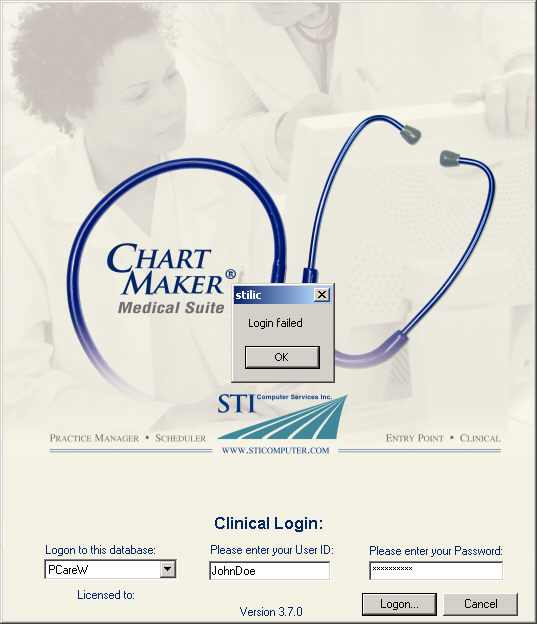
NOTE: If Enhanced Security has been set with the “Disable after ___ unsuccessful logins” option selected, then this error message will also appear after the selected number of login attempts has been surpassed, even if the correct password is used.
When a user receives this error and cannot resolve login with a correct password, a security administrator will need to access the Audit Trail to determine if login failure was due to “Node Authentication Failure”, if so, the user account must be accessed through Menu item: Edit > System Tables > Users. Select the user in question and activate the account by clicking the Activate User button. This button changes dynamically based on whether the account is active or not. When an account is already active, the button will read, Suspend User. Once the account has been activated, the last password created by the user will be restored.
If the user has forgotten the password, the reset password button can be selected in the same screen. This will reset the password to “password”.
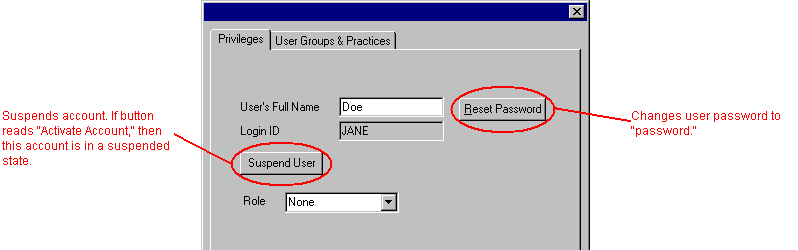
ChartMaker® Clinical warns users when a note is in use. This means when a note is open by one user, if another user opens the note, they see an un-editable copy. If the user wants to modify that note, select from menu: Status > Break Chart Lock. If this note is in use, the following error will appear:
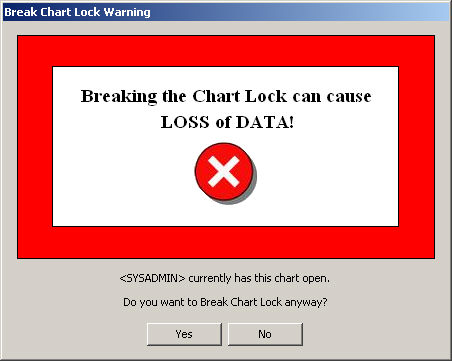
When yes is selected, then there are two simultaneous copies of the note being made.
When a clients reaches low disk space, they run the risk of losing data. Therefore, upon logging into ChartMaker® Clinical, the application will check the remaining disk space. It gets the drive letter from the rootdir system option, verifies that it is a physical fixed drive and verifies that it has over 1GB free. If not, a warning is displayed before the application will open, as follows:
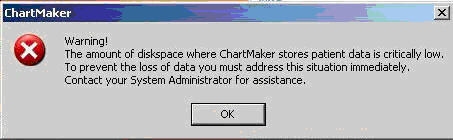
Upon clicking OK, the application will still operate as normal.
As an extra precaution against clients losing data when disk space becomes critically low, upon logging into ChartMaker® Clinical, the application will check the remaining disk space. It gets the drive letter from the rootdir system option, verifies that it is a physical fixed drive and verifies that it has more then 100 MB free. If it is less, the following error appears:
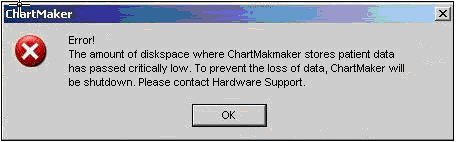
ChartMaker® Clinical will close and will not open until the situation has been resolved.
If a user is not assigned privileges to read charts then the user will not see the patient list nor can the chart be searched for. If an attempt is made to search for a chart through either the search selection on the initial screen or from the Open Chart by Number selection in the menu, an error will be received denying access, as follows:
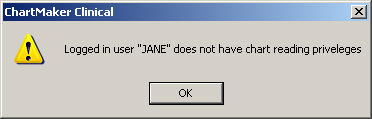
Upon clicking OK, the dialog closes and the chart does not open.
ChartMaker® Clinical uses the term Signing for notes that are no longer to be stored as a Draft. For every unsigned note, there is a reminder on the assigned provider’s To-Do List. Once the Note is signed, the reminder is removed from their To-Do List. Because the To-Do list can become cluttered with other messages, scanned images for review, etcetera, ChartMaker® Clinical will prompt a provider upon initial login if the provider has Note or Lab reminders on their To-Do list. The prompt is a popup reminder and from here the user can sign all notes in bulk for a date range or can select to sign individual notes. (This prompt can be turned off for a given provider/user in the Preferences Tab under General.) The prompt appears as follows:
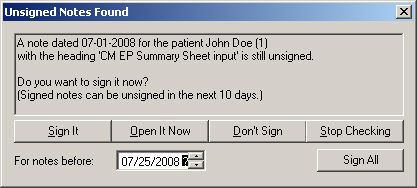
If the user wants to bypass this step, selecting Stop Checking will close the dialog.
In order to sign (or sign) a note, a signature must exist for the user. If a user attempts to sign a note without having a signature setup in their preferences, the following error will occur:
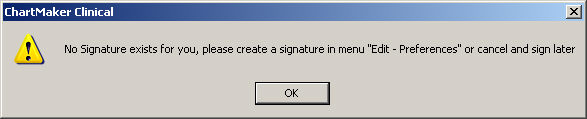
Once OK is selected, a subsequent dialog appears indicating: Note not signed. This message will appear every time a user tries to sign a note when no signature exists. In order to add a signature, from Menu: Edit > Preferences > General tab. Click the Signature Edit button. Here the user can store three signatures. Whichever signature is selected for use will be what appears appended to end of a note when a note is signed.