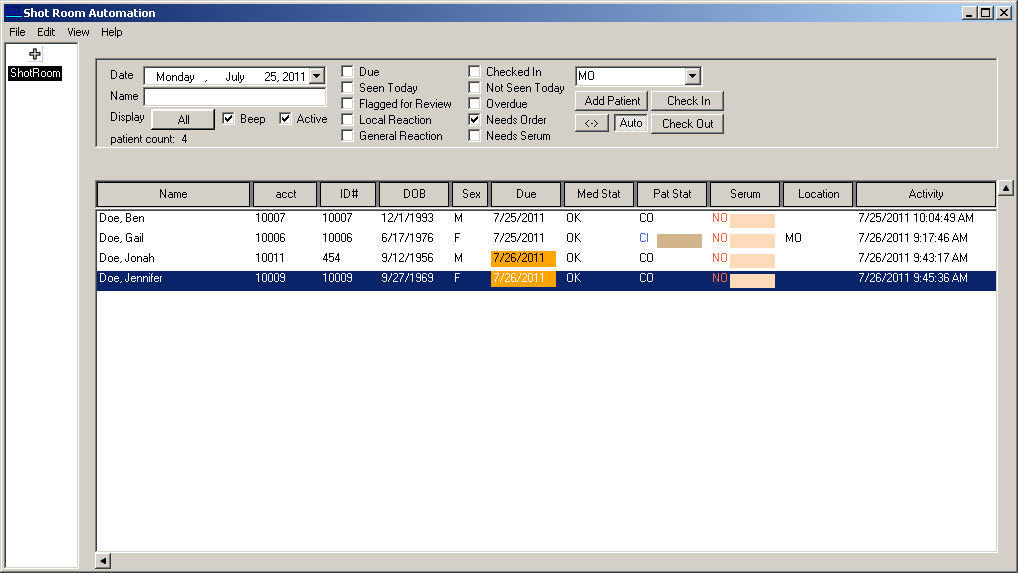Access the Shot Room Automation dialog.
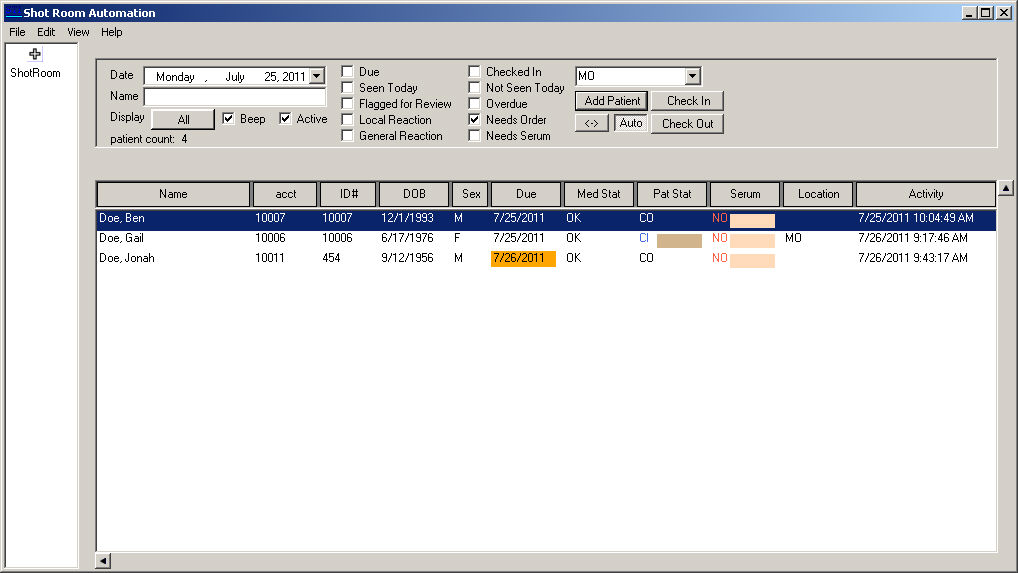
In the Shot Room Automation dialog, click the
Add Patient button.
In the AddPatientForm dialog, search for the applicable patient by typing into the Last Name, First Name, and/or Chart Number fields as needed, and then clicking the Search button. The system will then display the patients that meet the search criteria.
Once the applicable patient is located, highlight
that patient.
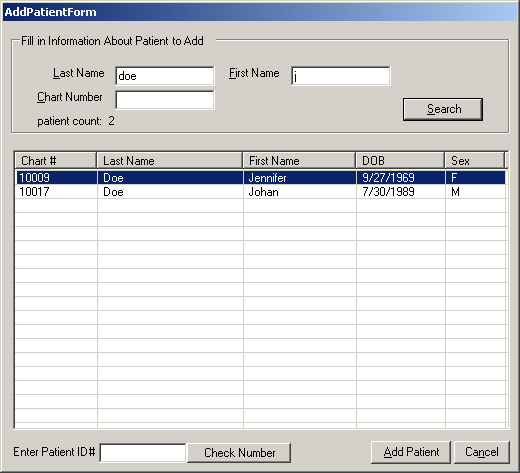
In the Enter Patient ID# field, enter a Shot Room
ID Number for the patient. It is recommended that the patient's Chart
Number is used for consistency, however, and valid ID Number can be used.
NOTE: To check the validity of an ID Number click the Check
Number button once the ID Number has been entered in the Enter
Patient ID# field. If the ID is a valid number, a message will appear
stating the number is valid, and you can click the OK
button.
Once a proper ID has been entered, click the Add Patient button and the patient will
then be listed in the Shot Room Automation dialog.