Click Edit >
System Tables > Codes > Language.
In the Language Table Maintenance dialog, highlight
the language code you want to delete, and then click the Delete
button.
NOTE: You only have the ability to delete user-created language codes.
System codes, those code with a Y
in the System column, cannot be deleted.
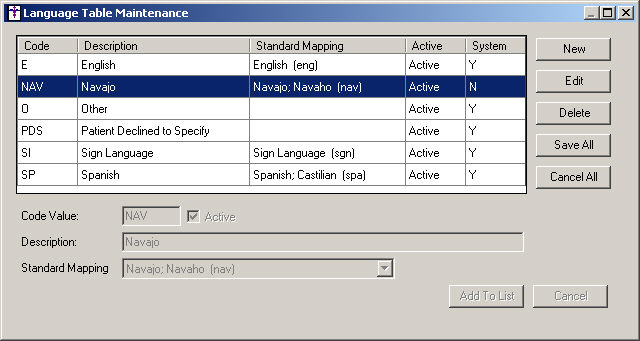
A Delete Record dialog will appear, asking you
to confirm the deletion. Click the Yes
button.
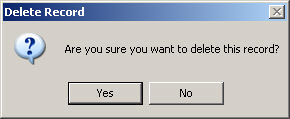
After the Yes button has been clicked, the language
code will become inactive. You have the ability to reactivate the code
by editing the applicable code, if this language code needs to be used
in the future.
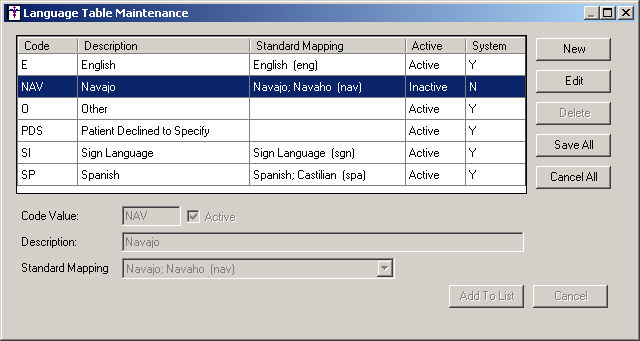
Repeat steps 2 - 4 for any other language codes
you wish to delete.
When finished, click the Save All button.