Click Edit >
System Tables > Codes > Language.
In the Language Table Maintenance dialog, highlight
the language code you want to edit, and then click the Edit
button.
NOTE: You only have the ability to edit user-created language codes.
System codes, those code with a Y
in the System column, cannot be edited.
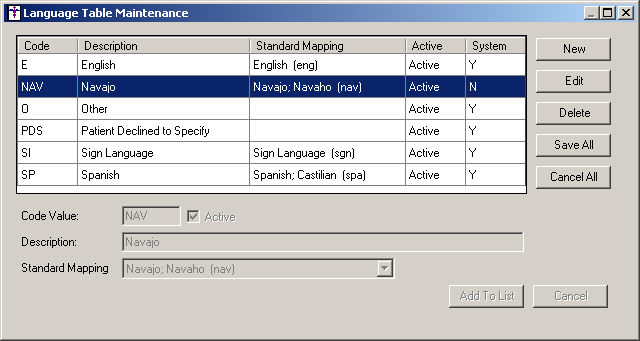
Modify the Description
for the code as needed, or uncheck the Active
box if you want to make this code inactive.
In the Standard Mapping field, select or modify
the SO 639-2 standard language code
for the language code you are adding, if needed.
Click the Add
to List button.
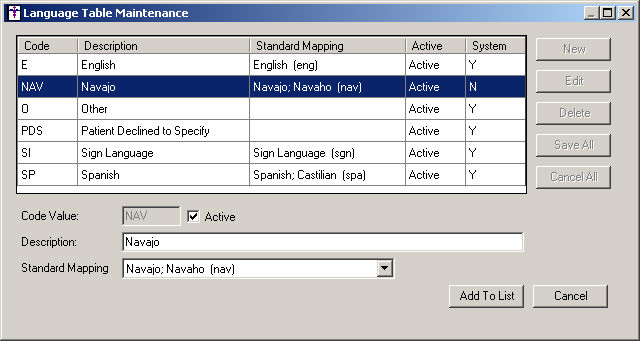
Repeat steps 2 - 5 for any other language codes
you wish to edit.
When finished, click the Save All button.