Click Edit
> System Tables > Mobile > Mobile
Administration.
In the Mobile Administration dialog, click the
Audit tab.
Modify the From
and To fields, and then click
the Go button if you want to view
audit events for a particular date range.
Select a User
to view audit events for a specific user.
In the Activity Type field, select the particular
Activity Type (Charge Capture,
New Patient, or Patient View) you would like to view audit events for.
Leaving this field blank will display audit events for all applications.
In the Account # field, enter the Account Number
for a patient if you only want to see audit events for that patient.
When finished configuring the filter options (User,
Activity Type, and/or Account #), click the Filter
Results button. The applicable audit information will then be displayed.
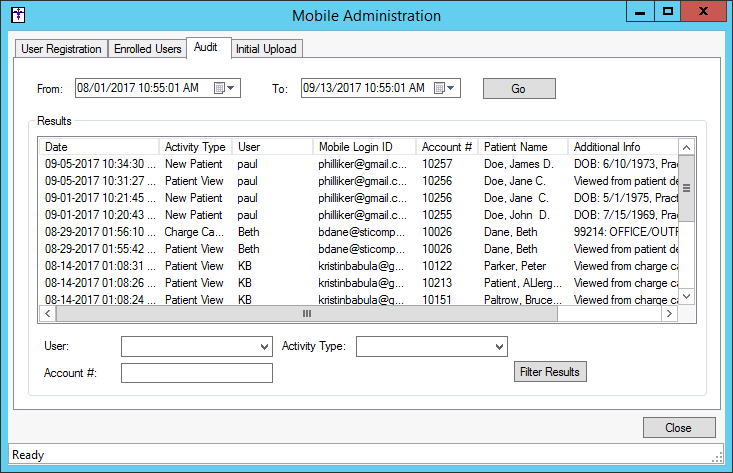
When finished, click the Close button to exit the Mobile Administration dialog.