Click Edit >
System Tables > Providers.
Double-click the Provider
you want to link to a user.
Click the Privileges
tab.
Click the Link
to User button.
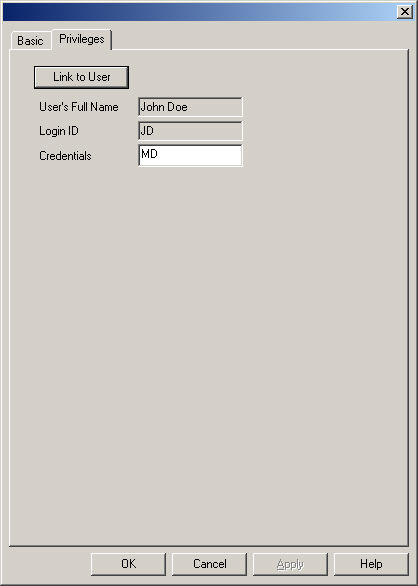
In the Users dialog, select the User
you want to link this provider to, and then click the OK
button.
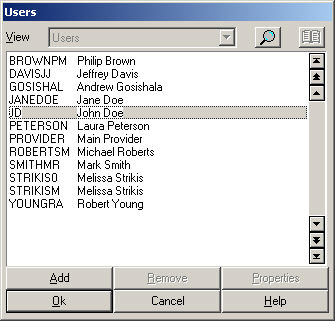
In the Credentials field, enter the applicable
Credentials for this provider,
if applicable.
NOTE: The Credentials field will automatically be populated with the
Providerís Degree; however, this value can be manually changed. This field
is also linked with the Credentials field in the Users Properties dialog,
so that any manual changes in one field will automatically the other field.
When finished, click the OK button.