Click the User
Groups & Practices tab.

Only users that have Administrative-Security privileges are allowed to configure and modify privileges for other users. Use the following steps to configure the privileges for a Provider/User.
Click Edit >
System Tables > Users.
In the Users dialog, double-click the User
you want to configure privileges for.
Click the Privileges
tab.
In the Credentials field, enter the applicable
Credentials for this user.
NOTE: If a Provider is linked to the User, and no information is entered
in the Credentials field, the Providerís Degree will default into this
field if entered in the Providers Properties dialog. Likewise, this field
is linked with the Credentials field in the Provider Properties dialog,
so that any changes in one field will be automatically updated in the
other field.
Highlight each Privilege listed below, and then click the appropriate Privilege Level radio button as listed for the corresponding privilege.
Charts: select the Sign w/ Co-Sign or Sign option.
Administration-Security: select the All option.
Template Editor: select the None option.
Medical Database: select the All option.
Transcription: select the Signed Notes Readable option.
Lab Review: select the All option.
External DB Access: select the All option.
Reporting: select the All option.
Prescribing: select the Prescriber option.
Lab Notification: select the None option.
Organizer: select the Assign Notes option.
Scanning:
select the Scanner option.
Click the User
Groups & Practices tab.

The User Groups & Practices tab displays all
of the User Groups and Practices the selected user belongs to.
To add a new User Group or Practice, click the Add
button, highlight the User Group
or Practice in the User Group
dialog, and then click the OK
button. Repeat this step to add additional groups or practices.
To remove a User Group or Practice, highlight the User
Group or Practice that
you want to remove, and then click the Remove
button. Repeat this step to remove additional groups or practices.
To allow this user to have Administrative permissions for a User Group
or Practice, highlight the User Group
or Practice that you want to set
Administrative permissions for, and then click the Admin
button. A black dot will then appear next to the selected group or practice.
When finished, click the OK
button.
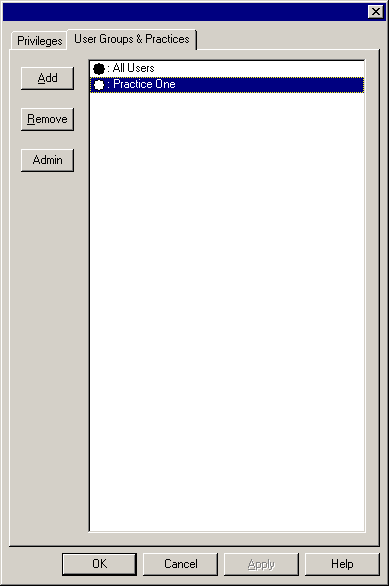
Repeat steps 2 - 11 to configure privileges for additional Rx providers/users.