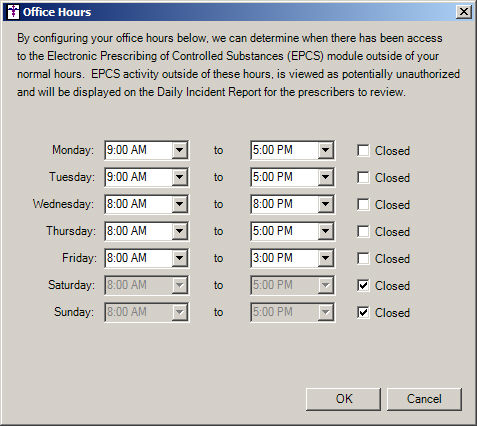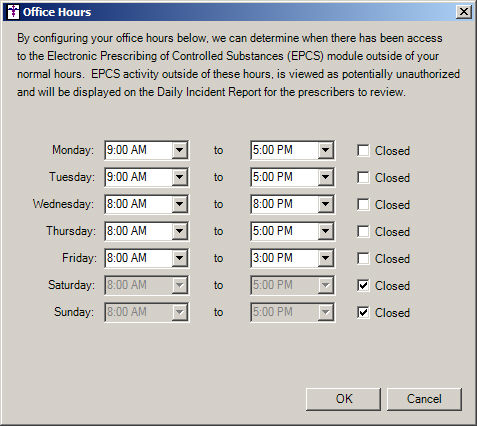Configure Office Hours
The Office Hours dialog allows you to configure standard office hours
for your practice. When office hours are configured, they will be used
to determine when potentially unauthorized activity occurs with the EPCS
module and any activity outside of the configured office hours will be
displayed in the Daily Incident Report for EPCS. All changes that are
made in the Office Hours dialog is tracked in the Audit Trail. Use the
following steps to configure Office Hours for your practice.
Click Edit >
System Tables > Office Hours
In the Office Hours dialog, select or enter the
various Beginning Time and Ending Time for each day your office
is open in the corresponding fields. If your office is closed on a particular
day, check the Closed option for that day.
When finished, click the OK
button.