Open the Template that you want to add an Link
button to.
In the Template Editor, click Lookup.
Position the cursor where you want the Lookup
item to appear in the template.
Click the  button. The Lookup item
will then appear in the template.
button. The Lookup item
will then appear in the template.
Right-click the Lookup item, for example  , and then click Edit Properties...
to configure the lookup information.
, and then click Edit Properties...
to configure the lookup information.
In the Source field of the Lookup Properties dialog,
select the Source
you want for this Lookup item.
In the Fields field, select the particular Lookup
Field
you want to include in the template.
After the Source and Field are selected, you can
click into the Label field, and
enter any text you want to appear before the outputted lookup item. For
example if you are outputting a patientís date of birth, then you enter
DOB in the Label field.
The Show Comments
checkbox becomes active whenever the Face Sheet source and a diagnosis
field (Problem/Dxs, Current Dxs, or Inactive Dxs) is highlighted. When
this option is checked, any applicable diagnosis comments attached to
the applicable diagnoses will be outputted to the chart note along with
the corresponding diagnosis.
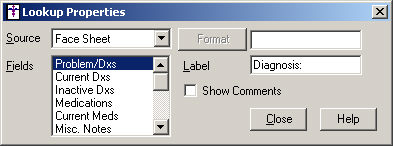
When finished, click the Close button.