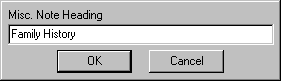Add a Family History Button to a Template
The Family History button allows you access to the Family History dialog
where you are able to add and modify medical history for the patientís
relatives as structured data. All applicable family history data will
be represented as SNOMED CT or HL7 Pedigree Standard per ARRA 2014/Meaningful
Use Stage 2 requirements.
When structured Family History data is configured for a patient, it
will counted toward any applicable ARRA 2014/Meaningful Use Stage 2 objectives
and/or measures. Do note, however, that legacy
data from previous versions (4.7 and lower) will be converted as unstructured
data and will not count toward any
ARRA 2014/Meaningful Use Stage 2 objectives or measures. Likewise, when
family history is entered, the information will appear in the Face Sheet
under the Family History List, as well as be tracked in the History tab.
Use the following steps to add a Family History button to a template.
Open the Template that you want to add a Family
History button to.
In the Template Editor, click Family
History.
Position the cursor where you want the Family
History button to appear in the template.
Click the  button. The Family History
button will then appear in the template.
button. The Family History
button will then appear in the template.
Click the  button to configure the
note heading.
button to configure the
note heading.
In the Misc. Note Heading dialog, enter the Heading for the Family History button
you are adding, and then click the OK
button. The heading text will then appear to the left of the Family History
button in the chart note.
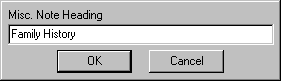
 button. The Family History
button will then appear in the template.
button. The Family History
button will then appear in the template. button to configure the
note heading.
button to configure the
note heading.