From the patient's open chart, click the ID tab.
Scroll down to the Pharmacy field, and then click
the Pick button.

In the Practice Pharmacy Favorites section of
the Pharmacy Selection dialog, click the Practice
Pharmacies button.
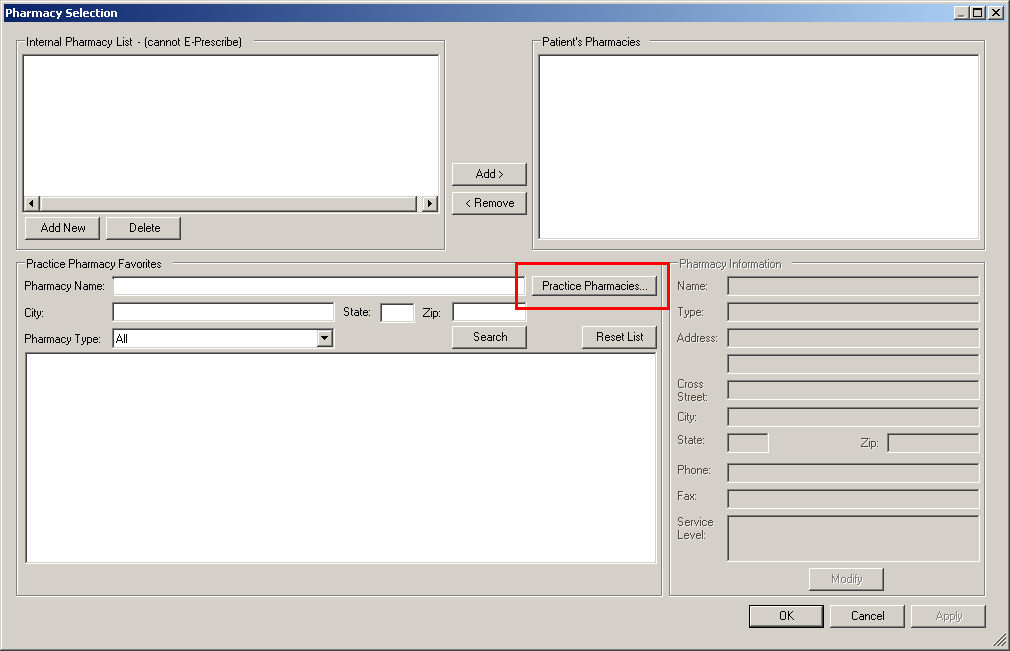
In the Favorite Pharmacy Selection dialog, you
can search for pharmacies by Pharmacy
Name, City, State,
Zip Code, and/or by Pharmacy
Type. Enter the applicable information in the corresponding field(s),
and then click the Search button.
Or, click the Full List button
to view a list of all available pharmacies in the system.
In the Pharmacy List select the pharmacy,
or multiple pharmacies, you wish
to add as favorites, and then click the Add
> button.
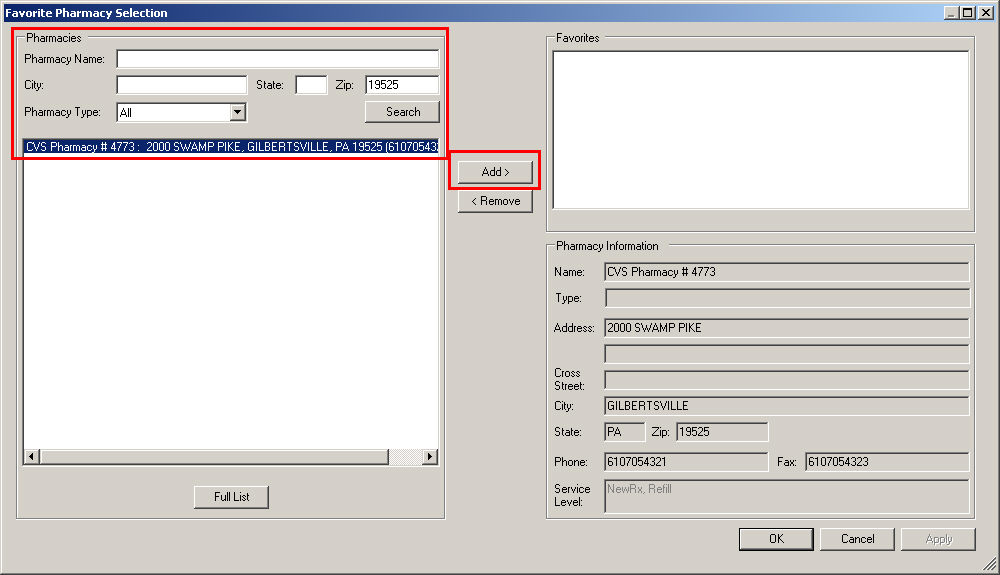
Repeat steps 4 and 5 to add any other pharmacies
that are needed.
NOTE: To remove any selected pharmacy favorite, highlight a pharmacy
in the Favorites list, and then click the Remove
button.
When finished selecting pharmacies for the practice,
click the Apply button, and then
click the OK button.
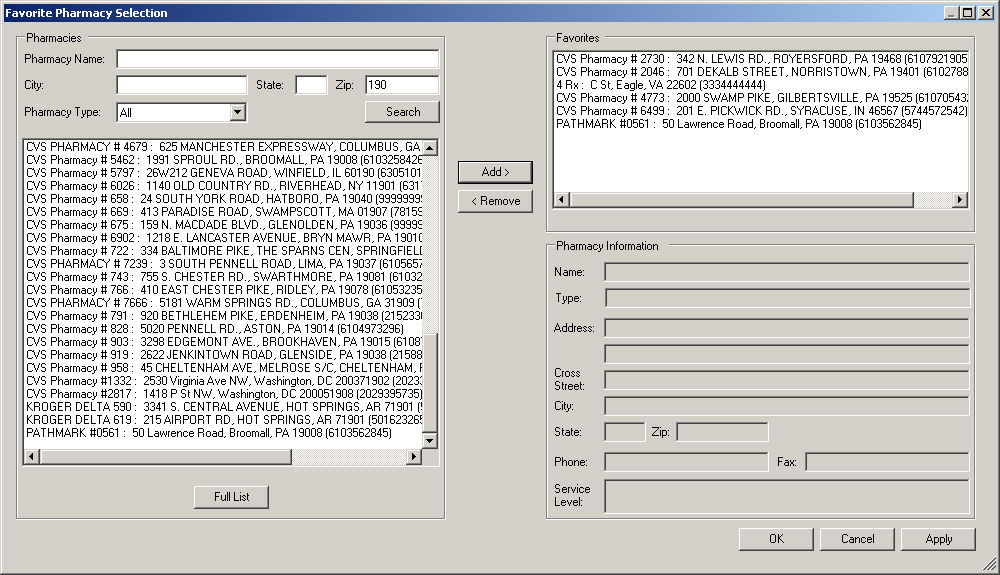
In the Pharmacy Selection dialog, click the OK button.