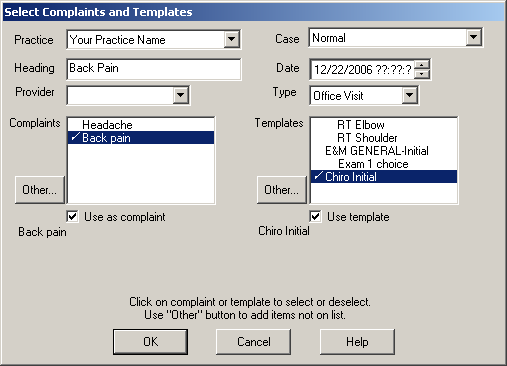Open a patient chart.
Click the Note
tab.
In the Note menu, click Build
Note.... The Select Complaints and Templates dialog will appear.
In the Practice field, select the Practice
if needed.
In the Heading field, enter the Heading
for the note you are building. This should be the reason the patient is
at the office (i.e., Back Pain).
In the Provider field, select the Provider
associated with this note.
In the Case field, select the Case
that should be associated with this note.
In the Date field, modify the Date
as needed.
In the Type field, select the proper Visit
Type.
Add any Complaints
and Templates
to the respective lists, as needed.
Select the Complaints
and Templates to be used for the
note you are building.
When finished, click the OK
button.