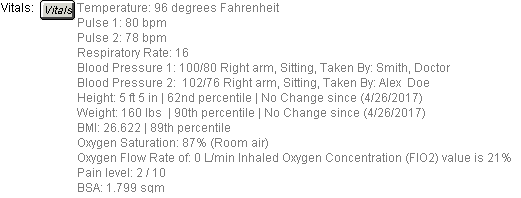Open the patient's chart note.
Click the  button in the chart note.
The Vital Signs Entry dialog will appear.
button in the chart note.
The Vital Signs Entry dialog will appear.
Enter any Temperature,
Pulse, Pulse
2, and Respiratory Rate
readings in the corresponding fields, if applicable.
In the Blood Pressure area, enter the Systolic
and Diastolic readings in the
corresponding fields, and select the applicable Extremity,
Position, and Taken
By item for the blood pressure reading. You have the ability to
create and modify extremity
items that will appear in the corresponding drop-down list.
NOTE: The Position field will default to the Sitting
option. When the Position is configured, the selected option will be linked
to the applicable SNOMED code and will be used to calculate any applicable
cases for Clinical Quality Measure NQF TBD for Hypertension: Improvement
in Blood Pressure.
Enter the Height
or Length for the patient in the
corresponding fields, and click the corresponding English
or Metric radio button, if applicable.
When Height is entered for patients, the system will list any gain
or loss of height in the Additional Information column next to the "Height
gain/loss since" field and will also display the date in which the
height was last measured in parentheses.
When Height is entered for patients between the ages of 2 and 20, their
growth percentile based on age will appear in the Additional Information
column next to the "Stature for age (age 2 - 20)" field.
When Length is entered for infants, the system will list any gain or
loss of length in the Additional Information column next to the "Length
gain/loss since" field and will also display the date in which the
length was last measured in parentheses. Likewise, for infants their growth
percentile will appear
in the Additional Information column next to the "Length for age
(infant)" field. The percentiles will default to WHO (World Health
Organization) standards for infants between the ages of birth and 2 years,
and CDC (Center for Disease Control and Prevention) standards for infants
between the ages of 2 and 3 years. In addition, their growth percentile
based on weight per length will appear in the Additional Information column
next to the "Weight for length (infant)" field.
Enter the Weight
of the patient, and click the corresponding English
or Metric radio button, if applicable.
When weight is entered for the patient, any weight change from their
last visit will appear in the Additional Information column next to the
"Weight gain/loss since last visit" field and will also
display the date in which the weight was last measured in parentheses.
When weight is entered for patients between the ages of 2 and 20, their
growth percentile based on age will appear in the Additional Information
column next to the "Weight for age (age 2 - 20)" field, and
their growth percentile based on weight per stature next to the "Weight
for stature (age 2 - 20)" field.
When weight is entered for an infant, their growth percentile will
appear
in the Additional Information column next to the "Weight for age
(infant)" field. The percentile will default to WHO (World Health
Organization) standards for infants between the ages of birth and 2 years,
and CDC (Center for Disease Control and Prevention) standards for infants
between the ages of 2 and 3 years.
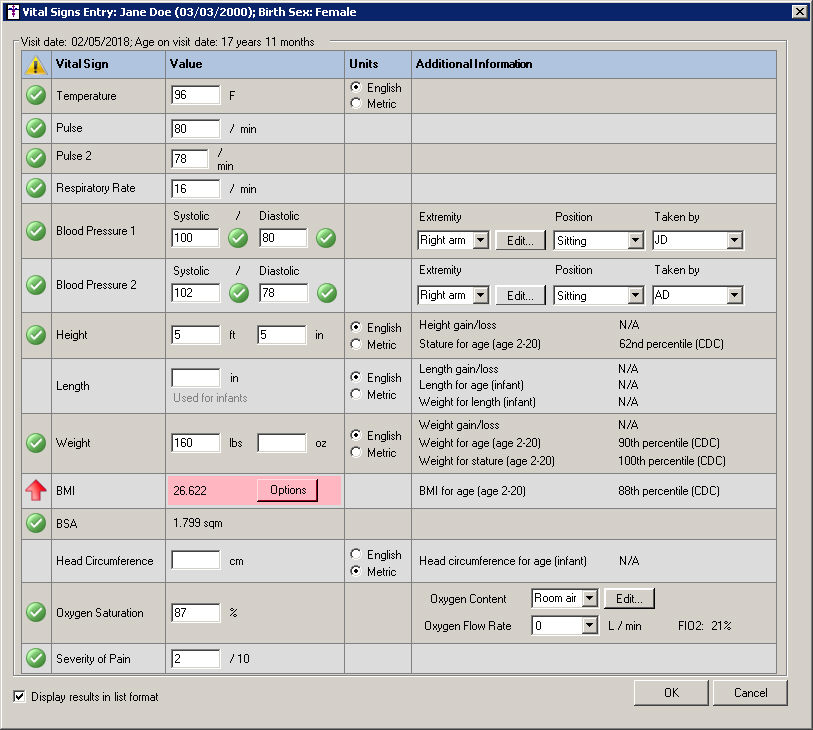
When height and weight are entered for a patient,
their BMI will be calculated automatically,
and, for patients aged 2 to 20, a BMI percentile based on age will appear
in the Additional Information column next to the "BMI for age (age
2 - 20)" field.
Click the Options button to
access the Options dialog that allows you to configure additional follow-up
options.
The Options dialog has a Status section and a Counseling section. The
options in the Counseling section (Provided
counseling for nutrition and Provided
counseling for physical activity) will always be active; however,
the options in the Status section will be determined by chart note date
and whether or not the BMI was calculated for the patient.
If the date of the chart note is before 01/01/2017, and the BMI was
calculated in the Vitals dialog for the patient, the active option will
be Follow up plan documented.
Likewise, if the date of the chart note is before 01/01/2017, and the
BMI was not calculated in the Vitals dialog, the active options will be
BMI not done for medical or other reason
and BMI refused by patient.
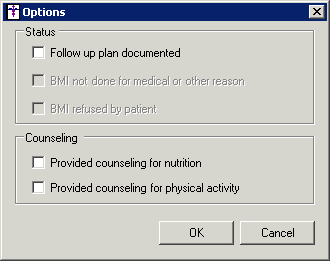
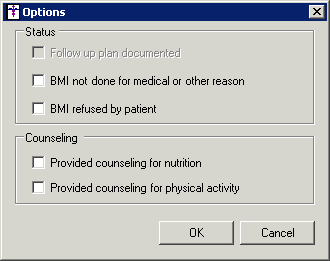
However, if the date of the chart note is 01/01/2017 or later, and
the BMI was calculated in the Vitals dialog, the active options will be
Follow up plan documented, Follow up plan not done for medical or other
reason, and Referral not done
for medical or other reason. Likewise, if the date of the chart
note is 01/01/2017 or later, and the BMI was not calculated in the Vitals
dialog, the active option will be BMI
refused by patient.
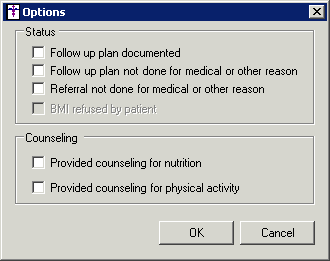
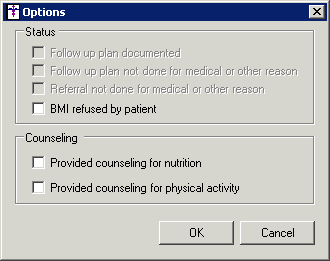
When the options in BMI dialog are selected, the system will link the
selected options to the applicable SNOMED and LOINC codes and will be
used to calculate any applicable Meaningful Use Clinical Quality Measures
(NQF 0421 for Preventative Care and Screening: BMI Screening and Followup
and NQF 0024 for Weight Assessment and Counseling for Nutrition and Physical
Activity for Children and Adolescents). Likewise, the information configured
will be tracked in the History tab and Audit Trail.
When height (or length) and weight are entered,
the system will automatically calculate the Body
Surface Area (BSA), if it was configured to be displayed in the
Template Editor. The BSA will be recalculated whenever a modification
is made to the Height, Length, or Weight fields. Likewise, the system
will display the BSA in red to warn when the calculated value is outside
the pre-configured high and low warning limits. When a BSA is calculated,
it will be outputted in the chart note and will be tracked in the History
tab.
Enter the Head
Circumference of the patient, and click the corresponding English or Metric
radio button, if applicable.
When the head circumference is entered for the infants, their growth
percentile based on age will appear in the Additional Information column
next to the "Head circumference for age (infant)" field. The
percentile will default to WHO (World Health Organization) standards for
infants between the ages of birth and 2 years, and CDC (Center for Disease
Control and Prevention) standards for infants between the ages of 2 and
3 years.
Enter the Oxygen
Saturation reading for the patient, if applicable, and then select
the applicable Oxygen Content for
the Oxygen Saturation reading. You have the ability to create and modify
oxygen
content items
that will appear in the corresponding drop-down list.
Whenever a value is entered in the Oxygen Saturation field, the Oxygen Flow Rate will default to 0,
and the FIO2 (Inhaled Oxygen Concentration)
will be 21%. You can then modify Oxygen
Flow Rate, if needed, and the FIO2 will recalculate. Whenever an
Oxygen Flow Rate is configured, that value along with the FIO2 will be
outputted to the note. Likewise, the History tab and any exported CDA
files (Clinical Summary, Continuity of Care, Transition of Care, and Referral
Notes) will be include the FIO2 as well as the applicable LOINC code.
Enter the Severity
of Pain for the patient, if applicable.
Check the Display
results in list format box if you want the vital sign information
to appear as a list instead of in paragraph format.
When finished, click the OK
button and the vital sign information will appear in the chart note and
will be tracked in the History tab.