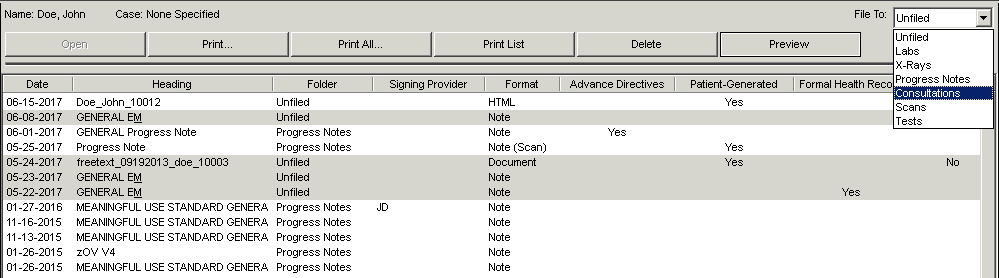Open a patient chart.
Click the Organizer
button from the toolbar, or click the Note
tab on the right side of the patient chart, and then click Organizer.

In the Organizer highlight the Chart
Items you want to file.
To select multiple items that are sequential, highlight the initial
item and then press the Shift
button while highlighting the last item. All items between the initial
and last item selected will be highlighted.
To select multiple items that are not sequential, highlight the initial
item and then press the Ctrl button
while clicking each additional item you want to highlight.
In the File To field, select the Folder
you want to file that chart item to. When you click the specific folder,
the screen will refresh and that item will then be transferred to the
specified folder.