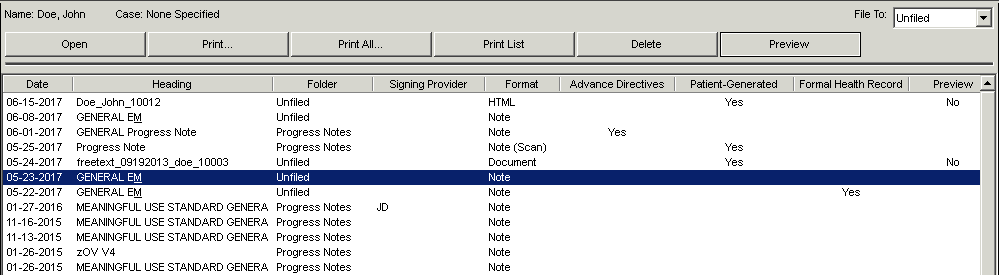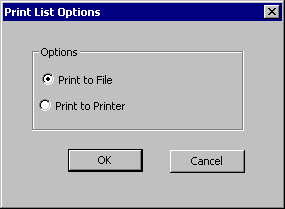Print the Organizer List to File
You have the ability to print the list of items in the Organizer to
either a printer or to a file. When printing to a file the system will
create a text file containing the list information exactly as it is sorted
on the screen. Use the following steps to print the list to a printer.
Open a patient chart.
Click the Organizer
button from the toolbar, or click the Note
tab on the right side of the patient chart, and then click Organizer.

Select the Folder
that contains the items that you want to print. For example, if only lab
print-outs are desired, click the Labs folder.
Click the Print
List button.
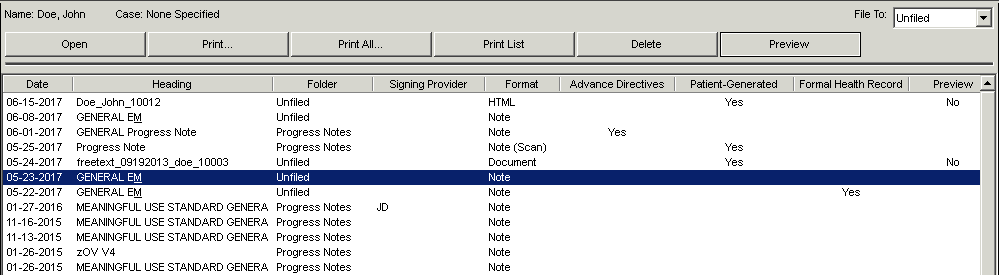
- In the Print List Options dialog, click the Print to File radio button, and then
click the OK button.
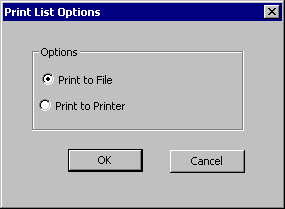
- In the Save As dialog, browse to the location you
want to save the file, enter the File
Name, and then click the Save
button.
- A confirmation message will appear telling you that
the file was created. Click the OK
button.