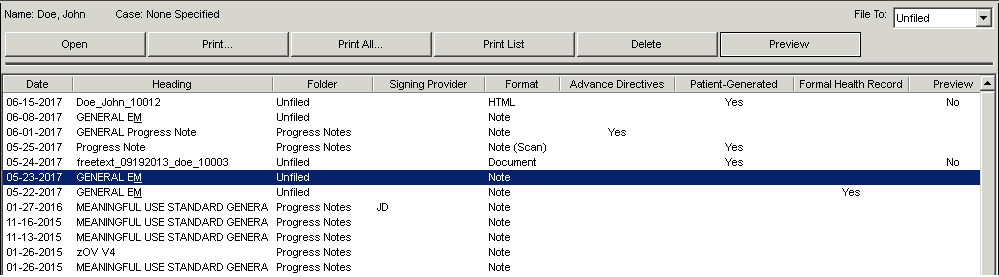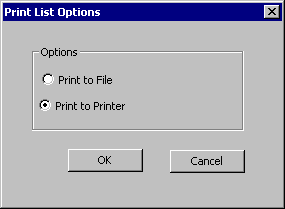Print the Organizer List to Printer
You have the ability to print the list of items in the Organizer to
either a printer or to a file. Use the following steps to print the list
to a printer.
Open a patient chart.
Click the Organizer
button from the toolbar, or click the Note
tab on the right side of the patient chart, and then click Organizer.

Select the Folder
that contains the items that you want to print. For example, if only lab
print-outs are desired, click the Labs folder.
Click the Print
List button.
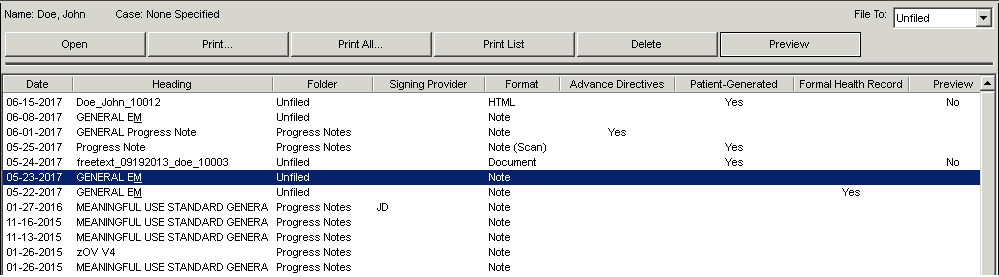
- In the Print List Options dialog, click the Print to Printer radio button, and then
click the OK button.
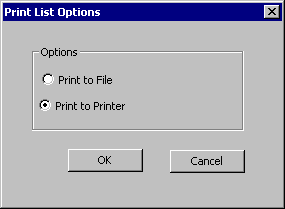
- In the Print dialog, select the appropriate Printer and
Printing Options, as needed, and then click the OK
button. The list will now print.