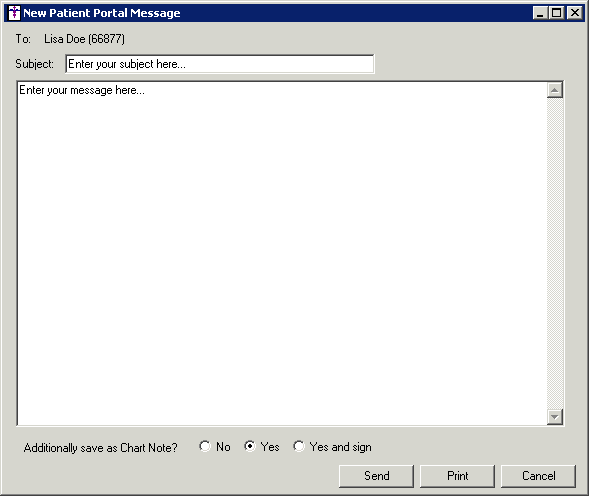Open a patient's chart.
Once the patient's chart has been assessed, click
To-Do > New Patient Portal Message...
In the New Patient Portal Message dialog, enter
the Subject of your message, and
then in the field below enter your Message.
After you have entered the message, you have the
ability to save the message as a chart note via the Additionally
save as Chart Note option. These options (No,
Yes, & Yes
and Sign) will vary depending upon the Charts
Privilege
you have.
Once the subject, message, and additional options
have been configured, click the Send
button to send the message to the patient via the PatientPortal; click
the Print button to print the
message; or click the Cancel button
to exit the New Patient Portal Message dialog without sending.
If the Yes or Yes
and Sign option was selected, a new chart note will be created
for the patient.