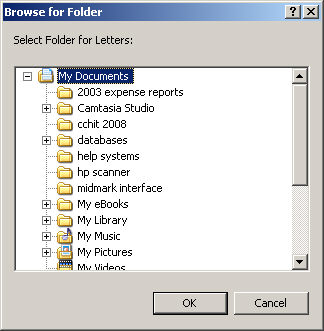Click Reports
> Reports... to access the Reports dialog.
Configure the applicable report options. For specific
help regarding the options see Generate
a Report
help topic.
Check the With
Procedure box. Select applicable Type
of procedure (All, Image, Immunization, Lab, Test), for procedure that
was configured as a flow sheet item. Next, select a Status of Due,
and then select the applicable Procedure
as needed.
When finished configuring the report criteria,
click the Run Report button.
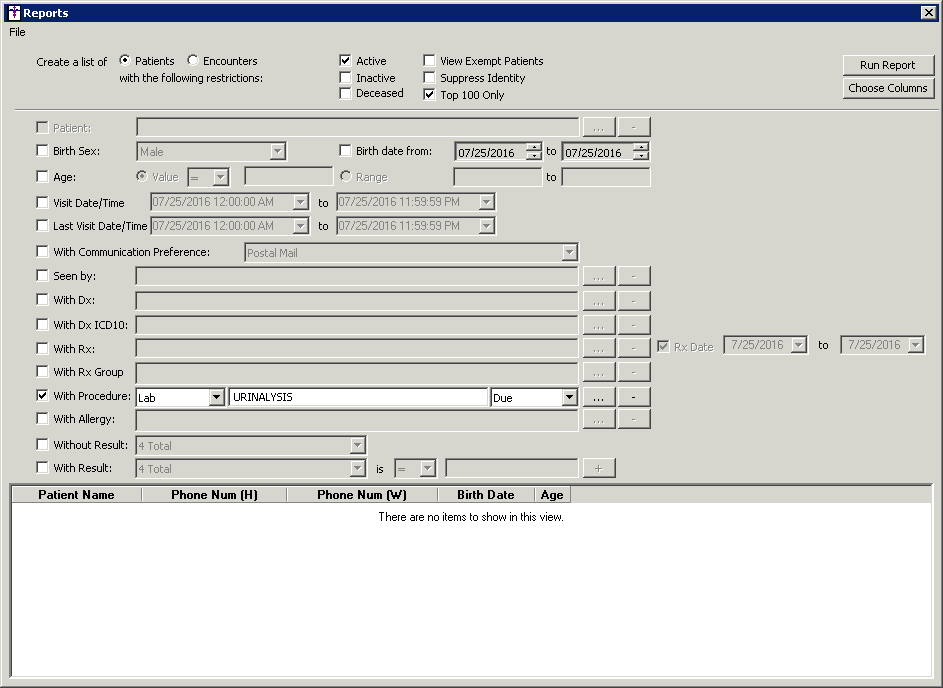
The system will then produce the results of the
report and provide a Report Summary. Click the Proc.
Due Letters button.
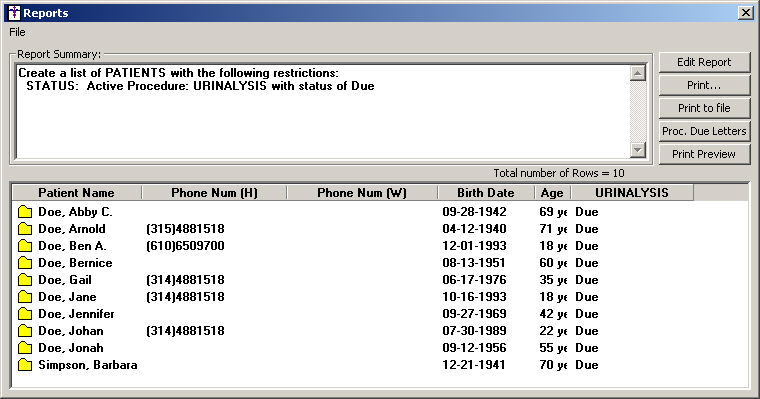
In the Select the Template Document dialog, browse
to and highlight the Letter you
want to print for the patients captured in the report, and then click
the Open button.
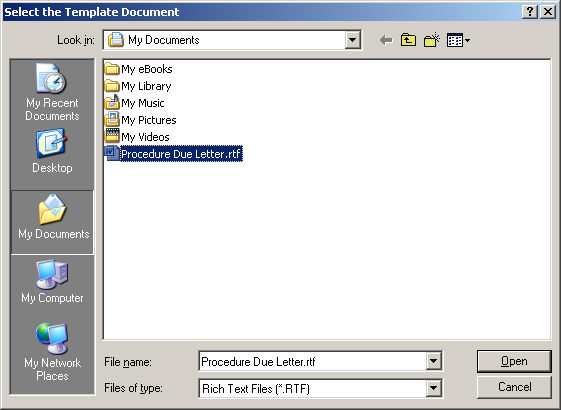
Click the Yes
button to send the letters directly to the printer; or, click the No button if you want to print the letters
to a file.
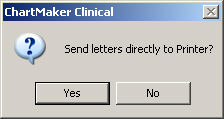
If you sent the letters directly to the printer,
the letters will begin printing. If you selected No in the previous step,
you need to select the folder
that you want the letters to be printed, and then click the OK
button. The letters will then be printed to the selected location.