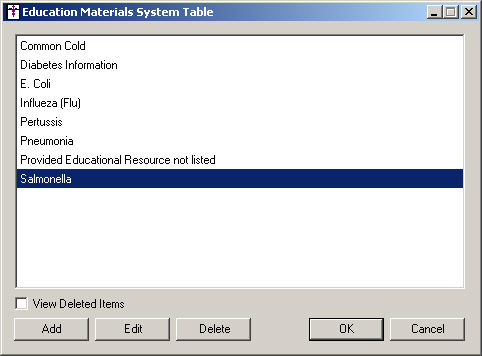Click Edit >
System Tables > Education Materials.
In the Education Materials System Table dialog,
highlight the entry you would like to delete, and then click the Delete button.
NOTE: To view previous education material entries that were deleted,
click the View Deleted Items option
at the bottom of the Education Materials System Table dialog.
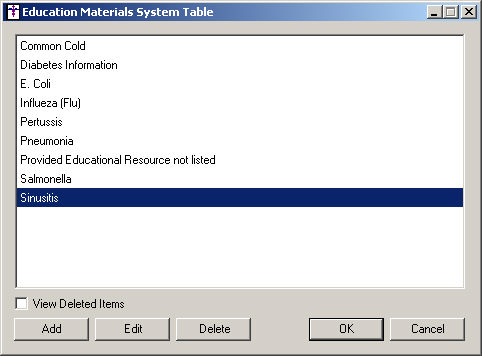
A Delete Education Material dialog will appear.
Click the Yes button to delete
the highlighted entry.
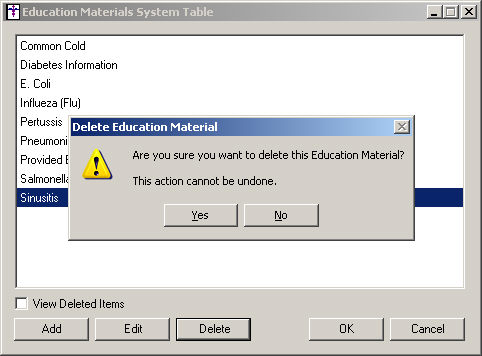
When finished, press the Enter
button on your keyboard and the modified entry will appear in the Education
Materials list. You can then add
a new entry,
edit
an existing entry,
or delete any other existing entries.
Click the OK
button to save the education material entries you have deleted,
and exit the Education Materials System Table dialog; or, click the Cancel button to exit the Education
Materials System Table dialog without saving the deleted entries.