Click Edit >
System Tables > Education Materials.
In the Education Materials System Table dialog,
highlight the entry you would like to edit, and then click the Edit
button.
NOTE: To view previous education material entries that were deleted,
click the View Deleted Items option
at the bottom of the Education Materials System Table dialog.

The cursor will be blinking at the end of the
highlighted item. Edit the Education Material entry as needed.
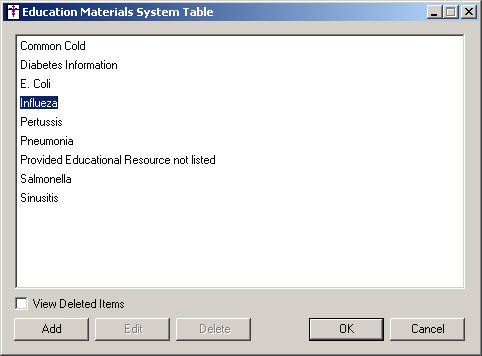
When finished, press the Enter
button on your keyboard and the modified entry will appear in the Education
Materials list. You can then add
a new entry,
edit existing entries, or delete
existing entries.
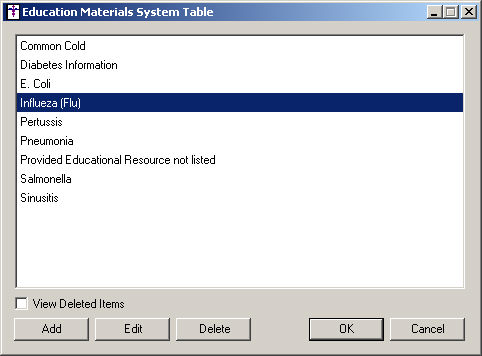
Click the OK button to save the modified education material entries you have edited, and exit the Education Materials System Table dialog; or, click the Cancel button to exit the Education Materials System Table dialog without saving the modified entries.