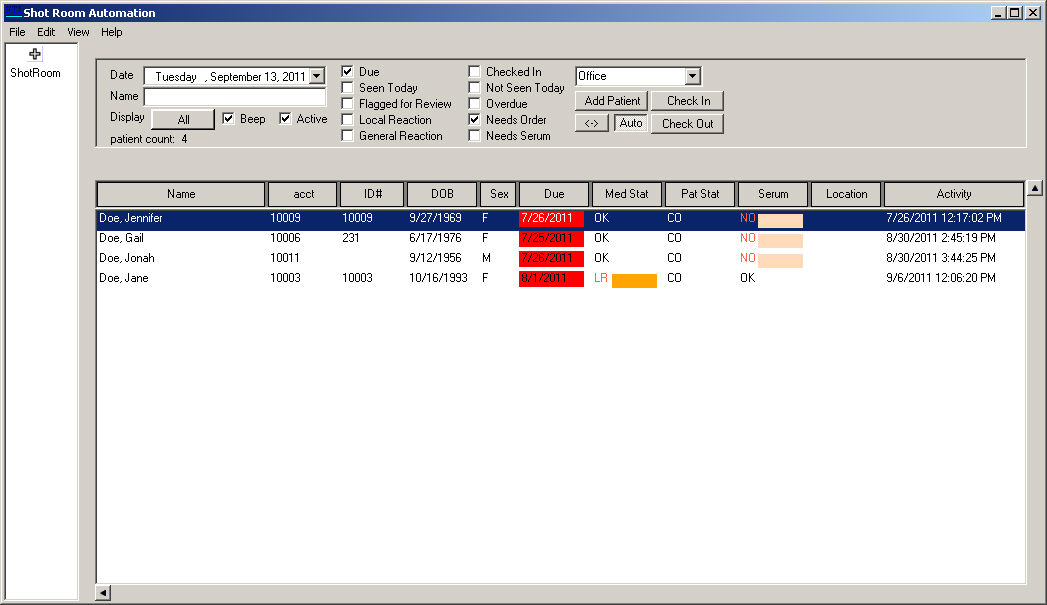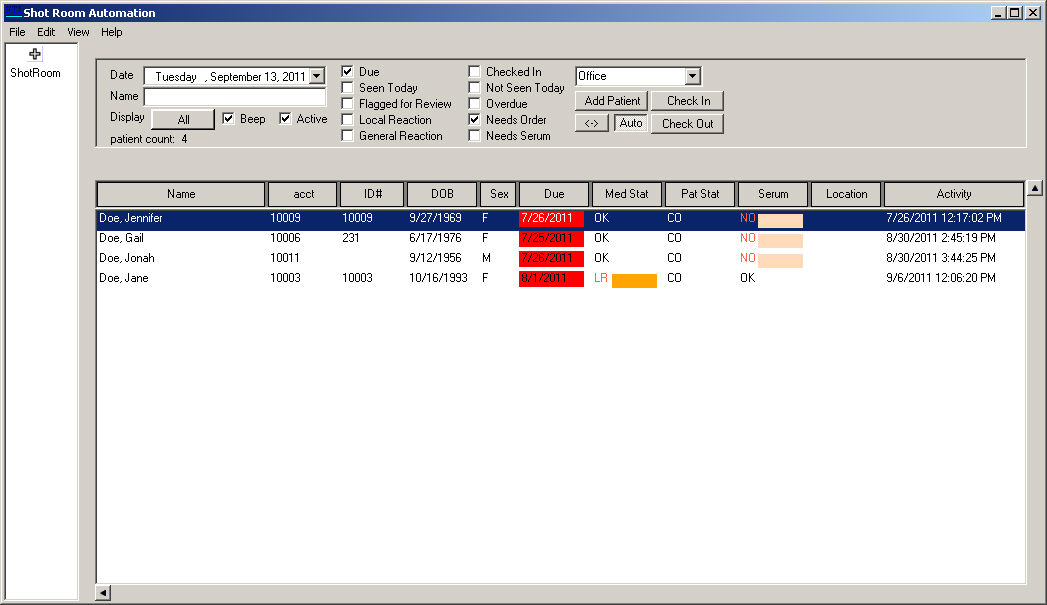
The Shot Room Automation screen is a multi-purpose module used mainly for listing and locating patients to access their Shot Room Flow Sheet. The front desk personnel will be able to search for shot room patients that are due for a shot. The shot room technician who is performing shots will be able to search for patients that are checked in at a certain location. The shot room technician who is performing the formulations of new serum orders will be able to search for patients who need serums to be formulated. The physician will be able to search for patients who need shot orders, so that the physician can order all of the shots for all of the patients that need them at the same time. Physicians will also be able to search for all patients who had their charts flagged for medical review, so that all patients can be reviewed at the same time.
Once the Shot Room Automation dialog appears you will notice that the top portion of the dialog contains a number of filtering options that will allow you to find the applicable patients. You can modify the Date, enter the first few letter of a patient's name in the Name field, or check the Due, Seen Today, Flagged for Review, Local Reaction, General Reaction, Checked In, Not Seen Today, Overdue, Needs Order, or Needs Serum options to filter the shot room patients that meet the selected criteria. You can click the All button to check all of the options, and then click the Restore button to restore the filter to the previous options what were originally checked.
Likewise, you can change the Location drop-down to select and view different locations, if applicable.
For example, if a physician wants to view all patients that need a shot order, they can select the Needs Order option, while unchecking all other options, and the system will only display those patients that need an order. In this manner, the physician can order all of the shots for all of the patients that need them at the same time. Likewise, a search can combine multiple options. For example, if a physician wants to view all patients that need an order, had a local reaction, or a general reaction to their shot, they can select the Local Reaction, General Reaction, and Needs Order options, and the system will then return any patients that a flagged with those parameters.
Once the desired patient is located, you can double-click that patient to access their individual Shot Room Flow Sheet.
In addition to listing and locating patients, to access their Shot Room Flow Sheet, you can also Add a Patient to the Shot Room or Manually Check-In/-Out a Patient.